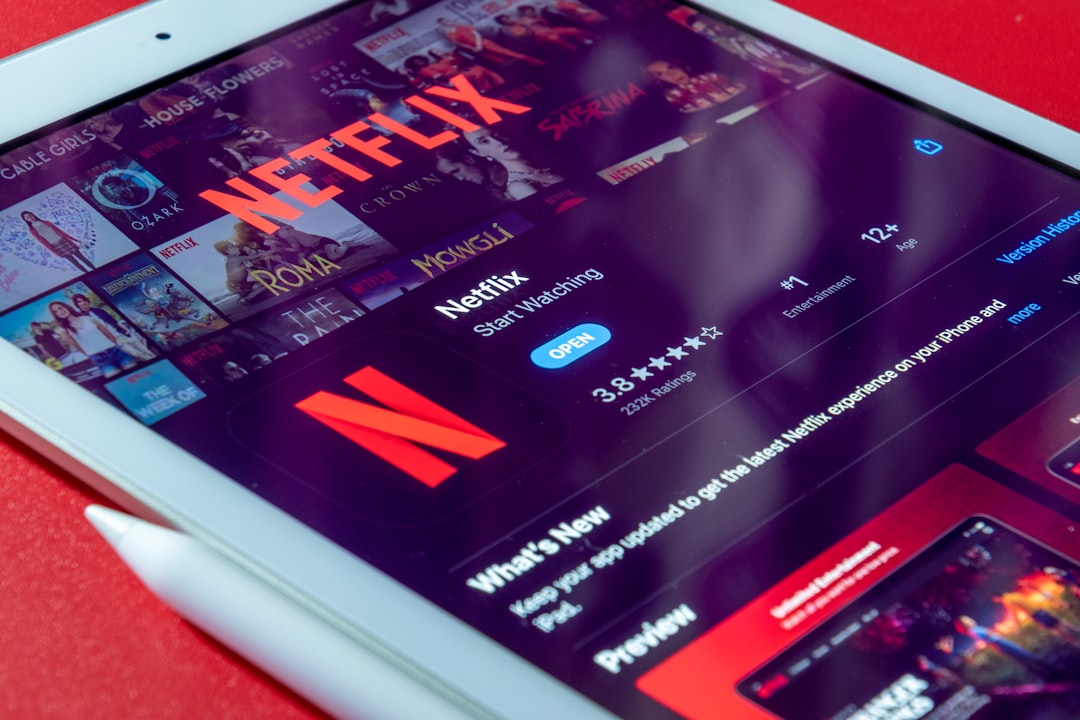How to Disable Closed Captions Across 7 Major Streaming Platforms in 2024
How to Disable Closed Captions Across 7 Major Streaming Platforms in 2024 - Netflix Caption Controls Through Profile Settings and Quick Menu
Netflix offers a couple of routes for controlling closed captions, catering to different preferences. You can tweak caption settings through your profile, accessed by clicking your profile picture and going to "Account". Look for the "Subtitles & Closed Captions" area within account settings to adjust preferences permanently.
On the other hand, if you only want to change captions for a specific show or movie, you can use the quick menu. When you pause your video, you'll see an "Audio & Subtitles" option. This provides a more immediate way to adjust things without changing your overall profile settings. This dual-approach is good, since it offers flexibility based on what the user needs.
While Netflix generally tries to maintain a uniform approach across different devices, you might encounter warnings related to hardware incompatibility if you try to make certain settings changes. This happens more when altering the caption's appearance. It's a reminder that the device limitations can play a role here, especially with more demanding settings.
Netflix offers two primary ways to manage captions: through the profile settings and a quick menu accessible during playback. Accessing profile settings usually involves navigating to the user's profile and selecting an account option, often labeled "Account" or something similar. From there, a section dedicated to "Subtitles & Closed Captions" allows for broader, more permanent changes.
However, for immediate adjustments, the quick menu provides a shortcut while a show or movie is paused. This feature, typically accessed through an icon or button near the bottom of the playback screen, allows users to toggle captions on or off without leaving the content. This method is especially useful for those who want quick and temporary control.
While generally consistent across devices, the specific implementation of these methods might differ across operating systems and Netflix apps. Some older devices, for example, like certain Apple TV models, might necessitate using the remote's center button and navigating through a series of on-screen menus to achieve the same effect. It is noteworthy that changes made in profile settings are typically persistent for that profile across all devices whereas changes made through the quick menu are only temporary and relevant for the current playback session.
Furthermore, when altering caption preferences, a warning message can sometimes appear. This indicates that the device might not have the required processing capacity to handle the specific settings. Generally, the Netflix interface is built to ensure that any changes won't affect the performance negatively, but it can highlight potential device limitations.
The overall process of toggling captions across Netflix is often similar to how other platforms approach the feature, with the primary methods usually residing in either the account or playback settings. While minor nuances can exist across platforms, the general logic of toggling caption functionalities remains fairly similar, indicating a broader design pattern across streaming services. It seems as if platform developers are gradually converging toward a more user-friendly approach to accessing these kinds of features.
How to Disable Closed Captions Across 7 Major Streaming Platforms in 2024 - Amazon Prime Video CC Toggle in Player Interface
Amazon Prime Video provides a fairly straightforward way to manage closed captions within the player interface. Whether you're using a remote or the mobile app, finding the caption controls is generally easy. During playback, look for a speech bubble or CC icon that, when selected, brings up the subtitle options. From there, you can quickly turn captions on or off. If you need a quicker change, pausing the content usually gives you access to a playback menu through directional controls on a remote or a screen tap on mobile devices. It's worth noting that the specific way you access caption controls can vary a bit between different devices, but the core method remains the same: access options during playback to manage the captions. While usually seamless, it is important to keep in mind that devices can sometimes impact how easy or intuitive these settings are to find.
Amazon Prime Video offers a few ways to control closed captions (CC) during playback, but the experience can vary based on the device you're using. Usually, you'll find a speech bubble or CC icon in the playback menu, often accessed by pausing the video. On some devices, particularly those with remotes, you might need to use the up arrow button to access the playback menu and then navigate to the subtitles option. Smartphones and tablets using the Prime Video app generally place a chatbox-like icon in the upper right corner that opens the subtitle controls.
For connected devices, you can sometimes find the subtitles toggle in the overview screen of the video itself. If you're using a Roku device, you'll need to dig into the settings menu under Accessibility or Captions, which is a slightly different path than other platforms.
It's worth noting that the exact way to toggle captions might differ depending on the device, because not all features are supported on every device. Some devices or setups are more easily managed than others, and this difference highlights the engineering challenge of providing a consistent experience across various platforms. If subtitles are available, the playback menu usually provides a way to toggle them on or off directly through the CC or Subtitles icon.
One thing that's consistently important is pausing the playback. This makes it much easier to see the controls and navigate through them, especially when using a remote. Furthermore, captions or subtitles will generally only be accessible for content that supports them. If the content doesn't have captions or subtitles available, then trying to toggle them will have no effect.
The method to manage closed captions can change from one device or platform to another, even within a single service. It seems as if Prime Video tries to maintain a common set of tools for controlling these options, but there are cases where these tools are implemented differently. This variation reflects the wide variety of hardware available in the market, as well as the need for Amazon's software engineers to adapt their work to fit the limitations of different devices. While the basic principle remains the same (toggling captions), the implementation isn't always as streamlined across the board.
How to Disable Closed Captions Across 7 Major Streaming Platforms in 2024 - Disney Plus Caption Management via Audio and Subtitles Panel
Disney Plus provides a centralized control panel for managing captions and audio, which you can access through the "Audio and Subtitles" menu. Located in the top-right corner while watching content, this panel gives you direct access to turn captions on or off, switch audio languages, and tailor the look and feel of the subtitles. While the overall approach to caption management is similar across devices, users might encounter minor variations depending on the platform they are using. For example, the process for adjusting caption settings might be slightly different on devices like Roku players, LG smart TVs, or gaming consoles such as the Xbox Series X or PlayStation 5. Users also have the ability to customize how captions appear on the screen, which can further personalize their experience. However, this level of control can sometimes lead to compatibility issues and troubleshooting situations across different hardware. Despite these occasional hurdles, the "Audio and Subtitles" panel empowers viewers to create a more customized and accessible viewing experience. This feature highlights the ongoing challenge for streaming platforms in providing a completely uniform and seamless experience across all supported devices.
Disney Plus offers a centralized "Audio & Subtitles" panel for managing captions and subtitles, a common feature amongst streaming platforms. This panel grants users the ability to customize the look of captions, including font size, style, and color, making them easier to read. It's notable that not every platform offers such a high degree of control over caption appearance. Beyond captions, this panel also manages audio descriptions, a feature that is increasingly important for inclusivity.
The available languages for audio and subtitles vary depending on the content, highlighting Disney's intent to serve a diverse international audience. This can even extend to providing subtitles in regional dialects, which could add an interesting dimension for users. However, one area where Disney Plus has struggled is with live content, such as sports broadcasts. It seems to be challenging to deliver live captions that are both accurate and have a minimal delay, indicating that the engineering is still in flux.
Interestingly, Disney Plus utilizes user interaction to learn preferences, such as preferred languages and settings. It's likely that machine learning algorithms are involved, leading to improved recommendations and a more tailored experience with each viewing session.
The platform also implements limits on caption length, an attempt to ensure that users can easily digest the information without being overwhelmed. This is crucial for keeping viewers engaged, especially during scenes with a faster pace. Disney Plus also enables the implementation of age-appropriate filters, allowing for different settings on kids' profiles versus adult profiles, which is an important aspect of parental controls.
However, despite the effort to create a user-friendly experience, Disney Plus still encounters inconsistencies in caption management across different devices. This likely stems from the combination of device hardware limitations and software differences, showing the ongoing challenge of making a consistent experience across multiple platforms. This also highlights the complexity of integrating the Disney Plus service with various third-party devices, such as smart TVs and gaming consoles.
Furthermore, the system seems to be designed with a degree of user-friendliness in mind. If captions are turned off and the app restarts, the captions might automatically switch back on based on the last-used setting, unless a permanent profile change is made. This provides a level of convenience while mitigating potential user frustration from repeated accidental caption changes. It's a curious design decision that may improve overall user experience, as users are less likely to be caught off guard by abrupt changes.
How to Disable Closed Captions Across 7 Major Streaming Platforms in 2024 - Hulu Caption Adjustments Through Playback Settings
Hulu provides a fairly simple way to adjust captions during playback. You can access the settings by clicking the settings icon, usually found near the playback controls. From there, go to the "Subtitles & Audio" menu. Here you can easily toggle captions on or off. Users on mobile devices can also access this settings panel by pressing the Up button or swiping up twice on the screen. This offers a quick and convenient way to make adjustments while watching.
Beyond just turning captions on or off, Hulu allows you to personalize the appearance of captions. Users can modify features such as font color and size, resulting in a more comfortable and customized viewing experience. Sometimes, the captions might get out of sync with the video. If this happens, you can generally fix the issue by turning captions off and then back on. While this might seem like a rudimentary fix, it often resolves the syncing problems without requiring other complex troubleshooting. This method keeps the viewer engaged with the content while minimizing any interruptions due to caption issues.
Hulu's approach to caption adjustments during playback is interesting, offering a level of customization that's not always found on other streaming services. You can easily tweak the font size and color through the playback settings, a feature that can make a real difference in how readable the captions are. Some platforms are more restrictive in what they allow users to adjust, but Hulu seems to have prioritized flexibility in this area.
A unique feature is the ability to enable "SDH," which includes extra details beyond the basic dialogue, like sound effects and who's speaking. This is helpful for making content more accessible for people with hearing difficulties. It's notable that other platforms often don't offer this level of detail within their captions.
Navigating Hulu's caption controls is straightforward, with a user-friendly interface that makes it simple to locate and modify caption settings. This design seems geared toward making caption controls available even for folks who aren't particularly tech-savvy.
One interesting observation is how Hulu remembers your last-used caption settings across different devices. This is convenient because you don't need to adjust them every time you switch between your phone, tablet, or TV. Not all services offer this feature, so it's a nice quality-of-life addition.
It's interesting how the interplay of software and hardware sometimes causes a gap in functionality. Older or less capable devices might not be able to handle every caption customization option, limiting font styles and sizes. It's a reminder that streaming technology isn't always a seamless experience due to differences in the device's abilities.
I wonder if Hulu uses machine learning algorithms to adapt the caption experience. The platform adjusts based on user preferences over time, suggesting the possibility of a system that learns what users like best. If so, it could potentially lead to more enjoyable and relevant viewing experiences.
Hulu also offers caption control during live TV, something that's less common. Most services seem to restrict caption adjustments for live content, possibly due to technical challenges with real-time captioning. It shows that Hulu's commitment to accessibility extends to these harder-to-implement areas.
I also noticed that Hulu allows you to control captions using your streaming device's remote controls, which is useful for people who prefer a more physical approach to navigation. Many services rely only on on-screen menus or button combinations, limiting choices for users.
One potential drawback is that not all content supports full customization of captions. This can be frustrating if you've got specific settings you prefer. It suggests that caption formatting isn't always a priority in how content is produced and delivered.
Lastly, the content licensing agreements can influence what options Hulu offers for subtitles and caption languages. Some shows might have comprehensive customization, while others provide only the most basic features. This illustrates that copyright and agreements are a significant factor shaping the user experience.
Overall, Hulu's caption controls are quite well-thought-out and offer a wide range of options. The platform's commitment to accessibility stands out compared to competitors, especially when considering live content, caption customization, and accessibility features. While there are still some limitations tied to device compatibility and content licensing, the overall approach is beneficial for those who need or prefer to use closed captions.
How to Disable Closed Captions Across 7 Major Streaming Platforms in 2024 - HBO Max Subtitle Controls in Video Player Options
HBO Max provides a relatively simple method for controlling subtitles directly within the video player. During playback, clicking on the video player reveals the playback controls, including an "Audio and Subtitles" option. This menu allows users to select a specific subtitle language or, more importantly, to switch subtitles off by choosing "Off". This method generally works similarly across various platforms. Users with iPhones or iPads can alternatively modify their subtitle settings through the device's Accessibility settings. Smart TVs usually allow subtitle management within the HBO Max app itself, offering a degree of consistency across devices.
It's worth noting that, like other streaming platforms, pausing the video for a short while can be helpful in ensuring that the subtitle settings become visible. This emphasizes a point of potential frustration: device functionality can impact how easy or intuitive these features are to access and adjust.
Although HBO Max tries to maintain a unified approach, users might find themselves contending with a lingering issue: the auto-subtitle feature sometimes interferes with intended settings. This occasionally forces users to double-check and disable it if they want subtitles consistently turned off. The overall approach appears straightforward, yet this minor detail underscores how the goal of a completely seamless experience remains a work in progress.
HBO Max offers a range of subtitle controls within its video player, showcasing both its strengths and some areas for improvement in closed caption management.
One notable aspect is the flexibility of language support. Users can easily switch between available subtitle languages while a video is playing, suggesting the platform utilizes content metadata and dynamic resource management for subtitle retrieval. This feature caters to a global audience and highlights the engineering effort required to provide this degree of on-the-fly customization.
Additionally, HBO Max includes both standard subtitles and descriptive captions, which provide a richer level of context by incorporating information about sounds and speakers. This inclusion signifies the growing importance of accessibility features in modern streaming. However, viewers might find that their experience varies across devices, which is common for streaming platforms. Differences in the user interface and the range of available features based on whether the user is on a TV, a mobile device, or even different kinds of smart TVs point to the challenge of maintaining consistency across a vast array of hardware.
Users can personalize the subtitle appearance, adjusting font style, size, and color to suit their individual needs. This level of control offers a higher degree of customization than some other platforms provide. The system allows temporary settings changes for a single session without impacting the user's overall profile settings, allowing for on-demand adjustments that won't cause lasting changes unless the user wants them.
Furthermore, HBO Max appears to leverage learning algorithms that adapt the way subtitles appear based on user preferences, making the experience more personalized over time. This technology is becoming increasingly common in streaming services, showcasing a desire to provide a more seamless user experience by adapting to individual viewer patterns.
However, like some other streaming services, HBO Max has faced difficulties with real-time closed captioning for live broadcasts. This challenge underscores the inherent complexity of processing live streams and the need for ongoing improvements to captioning technologies. The platform tries to inform users of their settings through screen notifications that highlight when subtitles or closed captions are being changed, which can help avoid user confusion.
Nonetheless, older or lower-powered devices might not fully support advanced subtitle customization. This limitation reflects a common challenge within streaming, where hardware capabilities can restrict the user experience and potentially affect access to features meant to improve accessibility. It's also worth noting that content licensing and production choices influence subtitle availability and functionality. This means that caption quality and customization might vary considerably across the streaming service's content library.
In conclusion, HBO Max offers features that make subtitles more flexible and accessible. However, there are still a few aspects related to device compatibility, live content, and content variability that require attention. This platform represents a combination of strong user-centric design principles and ongoing engineering challenges in the rapidly evolving world of online media.
How to Disable Closed Captions Across 7 Major Streaming Platforms in 2024 - YouTube TV Caption Configuration via Settings Gear
YouTube TV offers a gear-based settings menu to manage closed captions. Locate the gear icon at the top right of the YouTube TV home screen. Within the settings, choose "Closed Captions" to either enable or disable them. This feature gives you some control to adjust the captions on a per-channel or even a per-video basis, which can be handy depending on the specific content. This approach can be useful on many devices like your smart TV or smartphone, helping viewers get a better experience when captions are needed. Keep in mind that if the program itself doesn't have captions encoded into it, YouTube TV's settings won't be able to magically add them. This can be frustrating if you were hoping for captions across the entire service and come across content that doesn't offer them. This scenario highlights the limitations in providing a consistently accessible experience across all content.
1. **Accessibility Features Unveiled:** YouTube TV offers a hidden depth of accessibility through its caption configuration, allowing viewers to tailor the experience to their needs. This includes options for diverse languages and visual styles, indicating a growing recognition of the importance of inclusivity within digital content.
2. **Cross-Device Harmony:** The settings gear for captions in YouTube TV operates seamlessly across multiple devices. This unified approach ensures that adjustments made on one device, like a smart TV, are automatically reflected on another, such as a smartphone or tablet. It's an efficient design that spares the user from repetitive setting adjustments across their various viewing platforms.
3. **Caption Timing Precision:** The platform integrates algorithms to synchronize captions with audio content, a task complicated by the inherent latency and variations in streaming speed, internet connections, and device capabilities. YouTube TV attempts to minimize these challenges to provide a more seamless and aligned viewing experience.
4. **Customized Caption Presentation:** Through the settings gear, users can fine-tune caption features like font size and color. Research has shown that this personalized approach to caption presentation can notably improve the viewing experience, especially for viewers with visual impairments or reading difficulties.
5. **Adaptive Language Support:** YouTube TV has integrated the capacity to shift languages within captions dynamically. It leverages metadata systems to identify and retrieve appropriate subtitles during playback, adapting to the viewer's chosen language. This ability showcases YouTube TV's commitment to offering diverse language options and cater to a wider global audience.
6. **Learned Viewing Preferences:** YouTube TV tracks users' adjustments and preferences for caption settings. This information is potentially used by machine learning systems to predict and suggest future caption choices, creating a personalized experience that refines over time. This approach to customization aims to reduce manual intervention and improve the viewer's overall experience without forcing them to actively reconfigure settings.
7. **Live Caption Dynamics:** YouTube TV successfully updates captions in real-time during live broadcasts. This complex feat requires intricate processing and computational power, highlighting a commitment to providing accessible information for even fast-paced live content. Viewers are less likely to miss critical details amidst rapid information.
8. **Family-Friendly Filtering:** The platform has implemented profile-specific customization options for captions. This enables parents to implement age-appropriate controls within child profiles and potentially limit certain caption features. This approach is particularly useful for parents seeking finer control over content accessibility for children.
9. **Guidance Through Caption Changes:** When adjustments are made to caption settings, YouTube TV uses visual prompts or notifications. These aids in reducing cognitive load and confusion, gently guiding users through the changes and reducing unexpected surprises during content consumption.
10. **Data-Driven Accuracy:** The accuracy and effectiveness of YouTube TV's captions are heavily influenced by the quality of metadata included in the content. This reveals a dependency on strong content management systems and highlights how technical factors can impact accessibility. It's a reminder that a consistent user experience is dependent on a reliable data infrastructure that feeds into the application.
How to Disable Closed Captions Across 7 Major Streaming Platforms in 2024 - Peacock TV Caption Management Through Player Controls
Peacock TV offers a relatively simple way to manage closed captions and subtitles, allowing viewers to personalize their viewing experience across various devices, including smart TVs, mobile phones, and web browsers. The process typically involves accessing playback controls, whether through a remote's directional buttons or a tap on the screen, and then selecting the "CC" icon to toggle captions on or off.
However, a notable limitation is that Peacock presently doesn't provide options to adjust the caption timing or synchronization. This could be a point of frustration for viewers who find the captions aren't perfectly aligned with the audio or video. Despite these limitations, the platform generally tries to maintain a consistent approach to caption management across all the ways it is available.
While user-friendly for the most part, there can still be some minor inconsistencies depending on the device in use. This is a common challenge with streaming platforms that need to accommodate a wide range of hardware and software setups. Overall, Peacock's closed caption controls are generally accessible, but there's room for further improvement in terms of customization features and finer-grained control over the playback experience.
Peacock TV offers a way to manage closed captions and subtitles through the controls within its video player. This method is consistent across various devices, whether it's a smart TV, a mobile app, or a web browser. You can typically find these settings by using the down arrow on your remote or by selecting a "CC" icon that appears on the screen. This approach tends to be fairly user-friendly and keeps the controls readily available during playback. For iOS users, the settings for subtitles and captions can also be accessed through the device's own Accessibility menu. Android devices also use a similar approach through the Accessibility settings.
One thing that stands out is that Peacock TV, unlike some other services, doesn't currently provide any built-in option to adjust the timing or synchronization of the captions. This might be a point of frustration for viewers who experience delays or issues with the caption timing. Additionally, the use of voice commands to manage captions through your TV remote is dependent on your TV manufacturer's features, so it's not a universal option. For iPhone users, the controls appear when you tap the screen during playback. PCs usually follow a similar procedure through the Peacock web browser.
Peacock offers subtitles and closed captions across its content library, but whether the subtitles or captions are available for a specific piece of content depends on how the content was produced and licensed. It appears as though Peacock is striving for a common set of caption controls, but the fact that these tools are used differently on mobile and desktop indicates that engineering challenges are still present. This suggests that even though streaming services generally want to have consistency across platforms, the reality is that different types of devices and user interfaces require workarounds to ensure that certain features can be accessed in the same way, no matter the device. The features offered within the caption options often depend on how the content is delivered, illustrating a tension between universal features and content-specific limitations.
More Posts from transcribethis.io:
- →The Reality of Closed Caption Accuracy
- →How to Extract and Analyze YouTube Video Captions Using Python in 2024
- →7 Key Differences Between US and UK English in AI-Powered Translation Tools
- →How Text Comparators Reveal True AI Transcript Accuracy
- →7 Key Differences Between UK and US English in Professional Writing
- →The Evolution of AI in Transcription Services A 2024 Performance Analysis