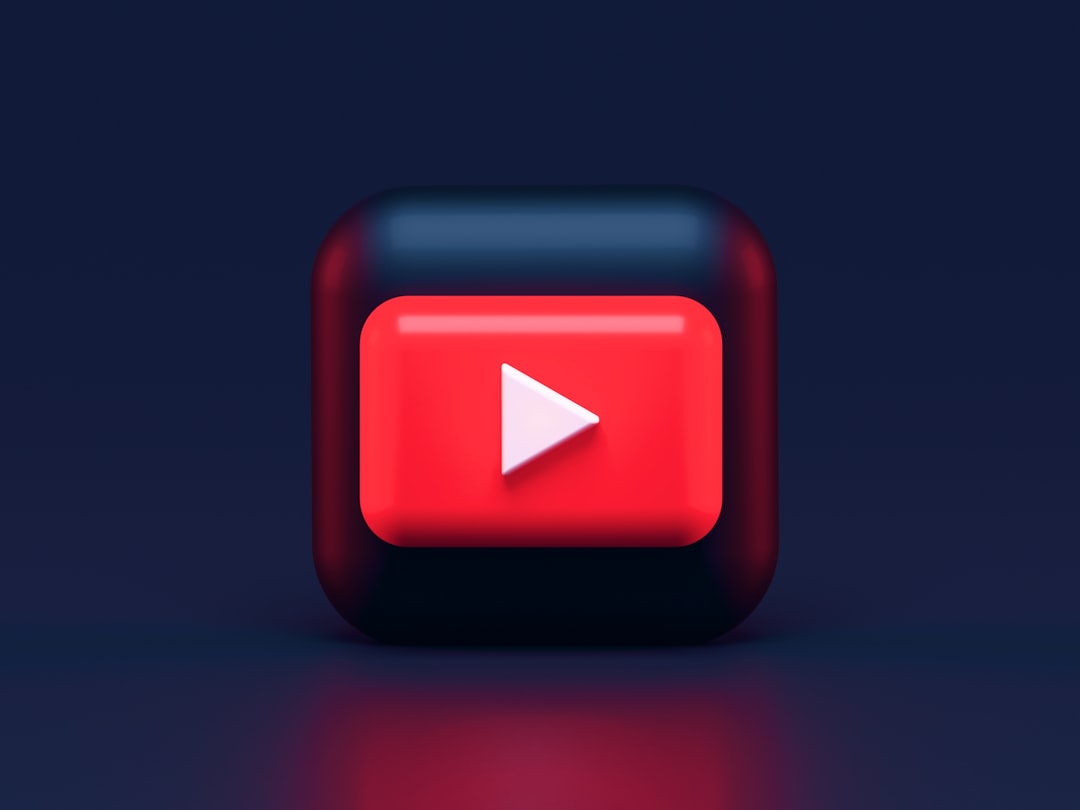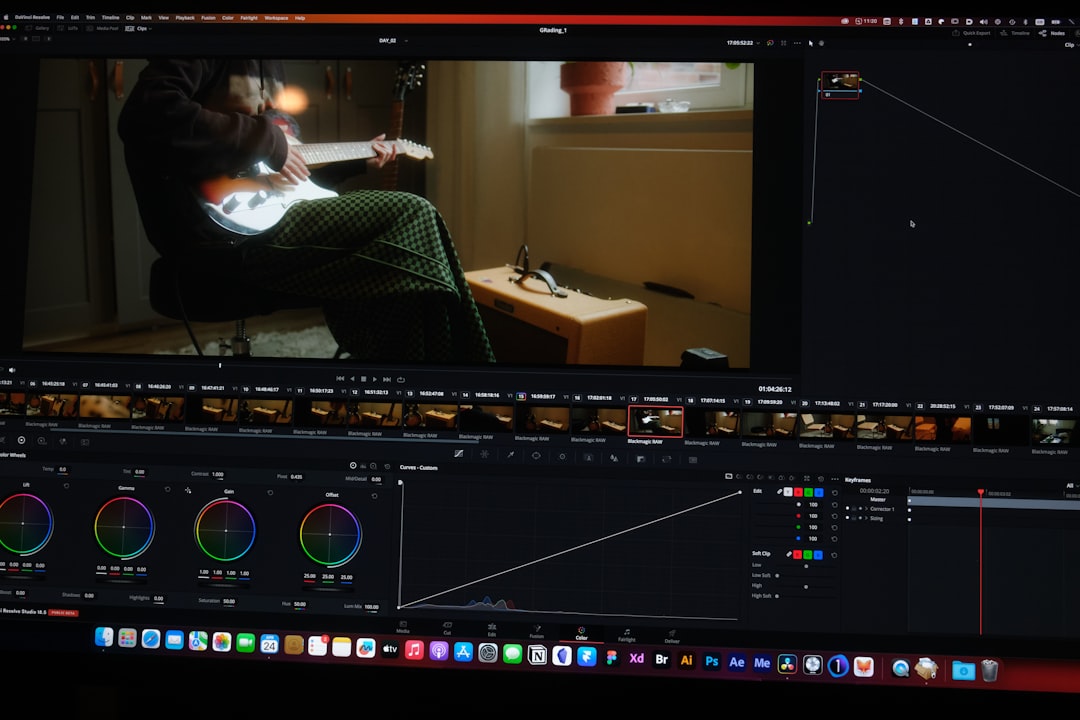Efficient MP4 Compression Techniques for Email-Friendly Video Sharing in 2024
Efficient MP4 Compression Techniques for Email-Friendly Video Sharing in 2024 - FFmpeg scripting for automated MP4 compression
FFmpeg's scripting capabilities provide a robust method for automating MP4 compression tasks. This automation allows for batch processing of multiple videos, neatly organizing the compressed output into designated folders. You can fine-tune the compression process by adjusting elements like video bitrate and resolution, aiming for the optimal balance of quality and file size. Popular codecs like H.264 and H.265 remain viable options, but you can also customize aspects like audio codec selection and frame synchronization. Maintaining proper synchronization is critical for seamless playback. While FFmpeg grants immense control, it's important to be aware that inappropriate parameter choices can potentially lead to larger files, defeating the purpose of compression. With careful scripting, FFmpeg simplifies video optimization, making it more convenient to share videos through email in 2024.
FFmpeg offers a powerful scripting environment for automating MP4 compression tasks, allowing for efficient batch processing and structured output file management. You can specify various compression methods, such as adjusting the bitrate, scaling the video, or switching between codecs like H.264 and H.265. For example, a basic command to compress a MOV file into an H.264 encoded MP4 would be `ffmpeg -i input.mov -cv libx264 -pix_fmt yuv420p output.mp4`.
When aiming for smaller file sizes, the Constant Rate Factor (CRF) setting can be utilized, with values around 23 often providing a good balance between quality and compression. Using a preset, like "medium," helps optimize encoding speed. Maintaining the synchronization between input and output video frames is crucial, and the `-vsync 0` option helps ensure this. You can resize videos during compression as well, for instance, using `-vf scale=854:480` to define the output resolution.
FFmpeg scripts can be extended to handle various audio codecs, like AAC with a 128k bitrate, guaranteeing compatibility with common email clients and web platforms. A key advantage is its ability to process multiple videos in parallel, reducing the total compression time considerably. It's important to be aware that setting incorrect bitrates might lead to unexpected increases in file size, so careful parameter selection is needed. Interestingly, FFmpeg's functionalities can be incorporated into applications (e.g., using Node.js and Express), allowing users to easily integrate video processing within their own tools. However, you should always double-check the results to make sure you’re getting the desired file size and quality. It is easy to introduce unexpected behaviour into your processing pipelines, so this is good practice in general.
Efficient MP4 Compression Techniques for Email-Friendly Video Sharing in 2024 - HandBrake settings optimization for email-friendly videos
HandBrake can be effectively used to create videos suitable for email sharing by focusing on specific settings. The H.264 codec within the MP4 container is generally a solid choice, delivering a good trade-off between quality and file size. A starting point for compression could be the 720p Fast preset, aiming for a 2100 kbps bitrate, and utilizing constant quality encoding for consistent video quality across the compressed file. Two-pass encoding is a technique that can improve the quality of the output but it takes longer than one-pass. Turbo first pass can be a good choice for reducing the time taken to do two-pass encoding. It's vital to test the compressed video across different devices, especially those with higher-resolution screens, to ensure that it displays appropriately and maintains visual quality. Depending on the intended viewers and the platform they might be using, adjusting video dimensions and bitrate is key for optimizing compression and ensuring that your videos are viewable in most email clients. While the WebM format is suitable for web sharing, MP4 generally offers wider compatibility when sending via email.
HandBrake presents a valuable tool for achieving efficient video compression, making it suitable for sharing videos via email. One of the key aspects is selecting the appropriate settings to optimize for email-friendly file sizes without sacrificing too much quality. The impact of the bitrate is notable; drastically lowering the bitrate, for example from 5 Mbps to 1 Mbps, can produce a significant reduction in file size, potentially up to 80%. However, the trade-off is often a decrease in the visual quality. This impact can be less pronounced for simpler video content and more noticeable for videos with complex or detailed scenes.
Deciding between Constant Rate Factor (CRF) and Constant Bitrate (CBR) is an interesting area to explore. While CRF is more likely to maintain a consistent video quality at smaller file sizes, CBR might create files that are unnecessarily large for simpler video clips. CBR simply allocates the same bitrate across the entire video, regardless of its complexity. Resizing the video itself during compression is an often-overlooked aspect that can yield very substantial reductions in file size. A shift from 1080p to 720p could potentially lower the file size by around 50%, resulting in a more email-friendly video that is also less bandwidth-intensive.
Optimizing the audio component using AAC instead of MP3 offers a way to improve audio quality at lower bitrates. For instance, a 128 kbps AAC file may result in better audio than a 192 kbps MP3. HandBrake includes a variety of presets which, while not perfect, often can offer a good starting point for adjusting your video for sharing via email. It's worth noting that these presets are pre-configured to meet specific platform needs, so carefully picking the correct one can be a time saver.
When aiming for higher quality, a two-pass encoding strategy can be beneficial. The first pass analyzes the video to gauge the complexities and effectively distributes the allocated bitrate for optimal compression. This step can provide a quality advantage, especially when used in conjunction with careful bitrate management. The color space and chroma subsampling in your videos can also have a significant impact on file size. Using lower chroma subsampling like 4:2:0 typically reduces file sizes without noticeable visual degradation in many common email situations. It's a neat trick for balancing size with visual quality.
Reducing the frame rate from 60 frames per second to 30 frames per second could cut the file size almost in half. This may be a good option if you are sharing video that doesn’t have a lot of fast motion or action. It's important to properly name video files, including things like compression settings or versions. This helps immensely when managing and tracking multiple versions of videos – particularly relevant when dealing with batch processing workflows. It's extremely important to test the compressed videos on a variety of platforms, as playback compatibility can vary significantly between different email clients. Any discrepancies in the quality may require further optimization or potentially necessitate a different approach. This testing phase is often a critical component of ensuring your compression strategy leads to the desired results, otherwise, your carefully selected settings may not matter.
Efficient MP4 Compression Techniques for Email-Friendly Video Sharing in 2024 - ZIP file creation for bundling multiple video files
Bundling multiple video files into a single ZIP archive is a simple and effective method for sharing them via email, particularly useful when dealing with several related video clips. Both Windows and macOS offer user-friendly ways to create ZIP files: on Windows, you right-click the files, select "Send to," and then "Compressed zipped folder"; Mac users can right-click and choose "Compress [file name]".
While MP4 files, being already compressed, might not see a drastic reduction in size from further ZIP compression, the main advantage is streamlining the transfer process. It's generally more convenient to send a single ZIP file rather than multiple individual video attachments, particularly when encountering email size restrictions. Essentially, ZIP compression, in this context, focuses on organization and convenience rather than significant file size reductions for already compressed video data. If you need to send a group of video files through email, creating a ZIP file offers a practical solution that avoids cluttering inboxes with multiple separate files.
1. While ZIP files are a simple way to bundle multiple video files for email sharing, it's interesting that they have a 4 GB size limit. This could be a constraint when dealing with larger video files, possibly requiring other compression methods or splitting into multiple ZIP archives.
2. It seems that ZIP compression's effectiveness on video files is somewhat limited. Video files are already compressed, and compressing them further with ZIP may only offer a modest reduction in size, possibly around 10-20%, depending on the video itself. This isn't as significant as the compression we see with text or image files.
3. One useful aspect of ZIP is its preservation of the original folder structure. If your videos are neatly organized in folders, that structure remains within the ZIP. This is convenient for keeping things organized when the recipient extracts the files.
4. Email compatibility with ZIP files isn't always consistent across different platforms. Some email clients might block attachments perceived as potentially risky, especially ZIP files, due to their association with malware. As a researcher, I'd recommend considering cloud-based solutions as a more reliable backup for video distribution in such cases.
5. Data integrity is a critical aspect of transferring files, and ZIP files include checksums. This helps because if a ZIP file gets corrupted during transmission, the checksums pinpoint which individual files were damaged, making troubleshooting easier.
6. Password protection within ZIP files is a neat feature for sensitive videos. But it introduces another level of complexity during the sharing process, as recipients will require the password. Communicating the password securely is an added challenge in this case.
7. It's fascinating how ZIP file creation usually retains the original date and time stamps of the files inside. This could be important for keeping track of different video versions or when collaborators work on a project.
8. Most tools today can easily extract ZIP files with simple actions like drag-and-drop or a single click. This streamlined user experience helps viewers quickly access the bundled videos within the ZIP archive.
9. While ZIP files can help manage file sizes, they don't modify the video files' metadata. So, details about the format, coding, and creation date are untouched. This preservation of metadata can be valuable for different video applications.
10. When automating the creation of ZIP files from multiple videos, it's important to be mindful of potential naming conflicts. If multiple videos have the same name, automated ZIP creation could lead to overwriting files, which is a risk of unintended data loss. It's best to have a careful oversight of this process.
Efficient MP4 Compression Techniques for Email-Friendly Video Sharing in 2024 - Cloud storage integration for large video file sharing
Integrating cloud storage into your video sharing workflow offers a practical solution for handling large video files, especially when email attachment limits are a hurdle. Instead of directly attaching large MP4s, cloud services enable you to create shareable links that can be readily sent via email. This eliminates file size constraints and simplifies the transfer process, making it far easier to get videos to your intended recipients.
Cloud platforms like Google Drive and pCloud are popular options, and they provide useful features for collaborating with others on video projects. Furthermore, specialized platforms like Frame.io have arisen as useful tools for creative teams, offering more tailored collaborative features for handling video files.
While these methods offer a tremendous leap forward in convenience, there are caveats. It's crucial to remain aware of any potential data security risks associated with each platform. Additionally, compatibility with different email clients is another factor to consider – some email clients might handle or display links differently.
In conclusion, as you navigate video sharing in 2024, gaining familiarity with cloud storage and its capabilities can greatly enhance your ability to share large files effectively. Evaluating each platform's features, security implications, and compatibility aspects is vital to ensure a smooth and reliable transfer experience.
Cloud storage presents a practical approach to circumventing the usual email size restrictions for large video files. Many email services still cap file attachments around 25 MB, a limitation that's quite restrictive when dealing with substantial video content, especially in collaborative projects. It's interesting to note that some cloud storage providers employ a technique called Differential Interfile Compression. This method only transfers the parts of a file that have changed since the last version, which can result in noticeable improvements in bandwidth usage and upload times, making the process surprisingly efficient for handling large videos.
The ability to integrate cloud storage with video conferencing platforms is quite appealing from a workflow perspective. Virtual teams can seamlessly access and edit video material in real time, regardless of the file sizes involved, a feature that potentially boosts productivity considerably. Some cloud platforms include automatic transcoding features that convert videos into different formats when they are uploaded. This simplifies compatibility issues, because you can share videos optimized for a wide range of devices without needing to separately re-encode them.
Another intriguing aspect of cloud storage is its use of redundant data elimination techniques. These reduce the actual space occupied by large video collections, allowing for much larger libraries than you might initially expect. This is particularly beneficial for organizations managing substantial video archives. It's also fascinating how cloud storage can facilitate a cloud-first approach to video analytics. Sophisticated algorithms can examine user activity and viewing patterns directly from your uploaded content. This information can then be used to optimize video delivery and marketing strategies, providing insights about the audiences engaging with your content.
CDNs (Content Delivery Networks) are also often integrated into cloud storage solutions. These distribute video content across multiple global locations, enhancing streaming speeds and minimizing latency. This is particularly vital for live streaming events or when dealing with large audiences spread across various geographical locations. For security-sensitive projects, many cloud providers offer end-to-end encryption, ensuring that your videos are protected even during the transfer process.
Furthermore, cloud storage's ability to integrate with machine learning opens new possibilities for automating video management. Tasks like tagging and categorization can be done automatically, which helps find and share specific files within larger video repositories. However, a curious point to consider is the impact of sharing large video files over home networks. While streaming directly from the cloud is convenient, transferring large video files at maximum speeds can lead to complaints about network slowdowns or congestion. This highlights the need for careful planning when dealing with high-quality video sharing across multiple users, particularly in situations where bandwidth is a concern.
Efficient MP4 Compression Techniques for Email-Friendly Video Sharing in 2024 - Video trimming techniques to reduce file size
Reducing video file size for email sharing often involves strategically trimming away unnecessary parts. By cutting out extraneous footage, you effectively reduce the overall data size of the file, making it easier to send via email. This is a simple yet often overlooked way to get videos ready for sharing. While trimming is useful, it can be coupled with adjusting the video's characteristics like resolution and bitrate to further shrink the file. Finding that sweet spot where you have a reasonable file size without losing too much visual quality is a common challenge. There's no one-size-fits-all answer, so experimenting with different trimming and compression settings will likely be necessary to determine what works best for your situation in 2024.
1. Reducing the length of a video through trimming can substantially decrease its file size by removing unnecessary footage. It's interesting to observe that the effect is quite pronounced with shorter clips – under 30 seconds – which can sometimes reduce file size by up to 80% when compared to longer videos, especially those with intricate visual elements.
2. While lossless compression can shrink file size without data loss, trimming effectively lowers the required bitrate through the removal of data. This reduction isn't always achievable simply with compression algorithms alone. Essentially, trimming gives you a different pathway to achieving size reduction.
3. Adjusting the video bitrate after trimming can further fine-tune file size. Maintaining the same resolution while lowering the bitrate by even a small amount, such as 20%, can lead to a noticeable reduction in size—around 15-25% in many cases—with minimal impact on perceived quality.
4. Trimming often makes resolution adjustments more useful. Decreasing resolution, perhaps from 4K to 1080p, can complement trimming to yield substantial size reductions—often effectively halving the size.
5. When a video is trimmed, it's also possible to reduce the frame rate, particularly when the content contains minimal motion. Dropping the frame rate from 60 fps to 30 fps in conjunction with trimming can potentially decrease the data rate by half, producing a proportionally smaller file.
6. A careful eye is needed for audio synchronization during trimming. Errors can lead to audio delays or mismatched clips. It's often necessary to then re-optimize compression after trimming to fix such issues.
7. The selection of a trimming tool can affect the final file size. Some tools might not handle post-trimming compression very effectively, leading to larger files than anticipated due to inefficient optimization. There is a surprising variety in capabilities between tools in this regard.
8. The choice of video codec can impact performance post-trimming. H.265 tends to yield better compression efficiency than H.264, for example. Using the right codec is vital when dealing with stricter size constraints, such as for email sharing.
9. Trimming can simplify a video file's metadata by eliminating segments and associated data. This streamlining can lead to a cleaner video file with reduced overhead and smaller file size.
10. Switching to a different encoding strategy after trimming, for example, from Constant Bitrate (CBR) to Variable Bitrate (VBR), can optimize compression. This is made possible by the shorter video length after trimming, producing smaller file sizes while maintaining better overall quality.
Efficient MP4 Compression Techniques for Email-Friendly Video Sharing in 2024 - Codec selection for maximum compression efficiency
Choosing the right codec for MP4 compression is key when you're aiming for smaller file sizes while retaining decent quality for email sharing. H.264 is a reliable option, widely supported and able to achieve a good balance between quality and file size. H.265, despite some licensing hurdles, offers a step up in compression efficiency, leading to potentially smaller files at the same quality level as H.264. However, the adoption of H.265 hasn't been widespread. Newer codecs like AV1 are showing potential, particularly for higher-resolution video, because of their advanced compression methods. When making your decision, you should consider what type of video you have, what you'll use it for (streaming or just sending in an email), and how good your recipient's internet connection likely is, to find the best codec for the situation. There isn't a single "best" codec in every circumstance, it's more about finding a good fit between codec, the type of video, and the target audience/usage.
When striving for the most efficient MP4 compression, codec selection plays a crucial role. H.264, while widely used due to its good compression and ability to handle HD video at lower bitrates, is often outperformed by newer codecs. H.265 (HEVC) stands out with its ability to reduce file sizes by up to 50% compared to H.264 for the same video quality. It's a strong choice if you prioritize minimizing file size.
The AV1 codec, although relatively new, aims for even higher compression efficiency, potentially surpassing VP9 by as much as 30%. This makes it a promising option for delivering higher resolution content, like 8K video, with smaller file sizes. However, it demands more processing power to encode and decode, potentially limiting its use on devices with limited computing capabilities.
Interestingly, the chosen codec also interacts with the video's resolution in unexpected ways. H.265 encoded videos at a lower resolution like 720p can often rival the compression efficiency of H.264 videos at 1080p, highlighting the importance of understanding how a specific codec handles different spatial resolutions.
Another intriguing element is two-pass encoding. When using two-pass encoding, the encoder first analyzes the entire video. This provides the encoder with valuable information to intelligently distribute bitrates throughout the video. This, in turn, typically results in a better-quality compressed file without sacrificing file size efficiency too much.
The impact of the color information – or chroma – in your videos also affects compression. Codecs that support chroma subsampling, like 4:2:0, can significantly decrease file sizes. This is possible because our eyes are more sensitive to changes in brightness than changes in color, meaning that less information needs to be stored about color.
Modern hardware increasingly supports hardware acceleration for codecs like H.265, allowing for much faster encoding and decoding. This makes these codecs viable choices for applications that require processing large amounts of video in real-time. For instance, hardware acceleration can make a major difference in real-time video conferencing.
Some codecs have been specifically developed to improve the efficiency of high dynamic range (HDR) video. If your video content is HDR, selecting a codec that optimizes for HDR can result in smaller file sizes while maintaining the expanded visual fidelity of this content.
While the video codec often takes center stage, the audio codec also plays a significant role in file size. Choosing the right audio codec is essential. Codecs like AAC often achieve higher audio quality than MP3 at lower bitrates.
The compressibility of video is not uniform. Content containing a lot of motion typically leads to larger compressed file sizes. Consequently, selecting a codec that handles dynamic or complex content effectively is vital when you are aiming to create files that are relatively small.
Finally, frame rate also interacts with the codec. Some codecs like H.265 can achieve a larger reduction in file size when switching from 60 frames per second to 30 frames per second, which can lead to more efficient data storage.
Ultimately, the most appropriate codec choice depends on the video's specifics, target audience, and desired file size. Understanding the various factors and trade-offs involved empowers you to make informed choices for optimized video compression.
More Posts from transcribethis.io:
- →AI-Powered SRT File Editing Streamlining Subtitle Workflows for Faster Translations
- →7 Crucial SRT Format Requirements for Online Subtitle Creation in 2024
- →7 Key Factors That Impact Video Resolution When Converting Photos to Video Content
- →AI Text-to-Image Generation Exploring the Nuances of Prompt Engineering in 2024
- →Optimizing Video Format for YouTube A 2024 Guide to MP4 Encoding Standards
- →Understanding YouTube's MP4 Format Requirements A Technical Deep Dive for Content Creators