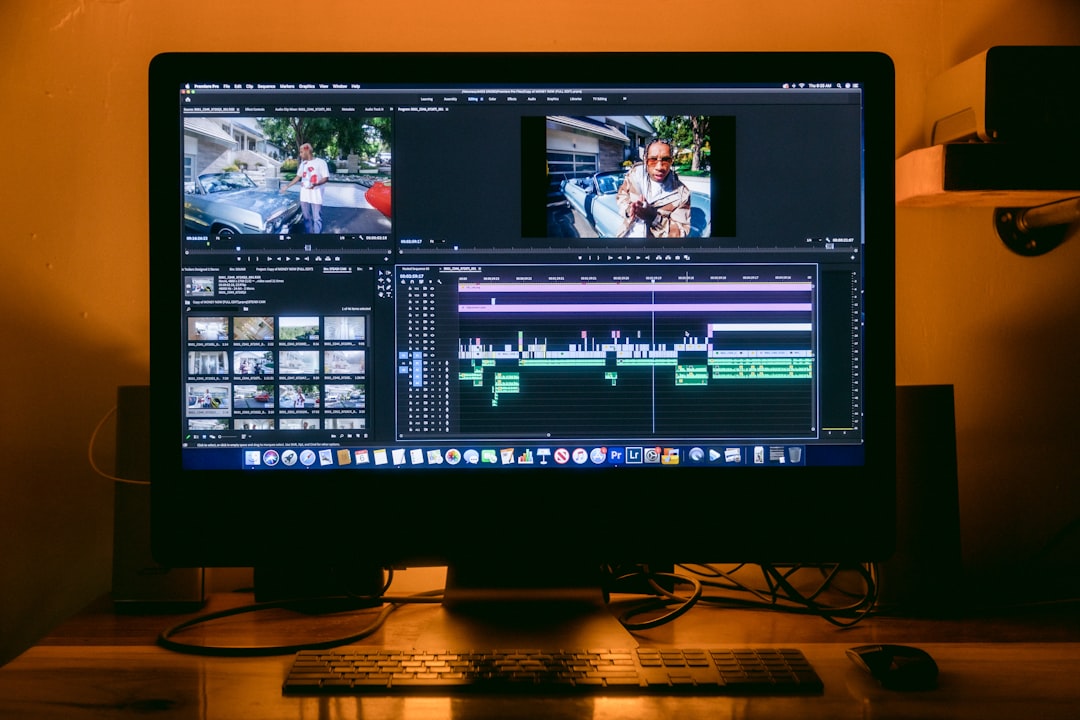Top 7 Free MP4 Compression Tools for AI Video Upscaling Workflows
Top 7 Free MP4 Compression Tools for AI Video Upscaling Workflows - HandBrake Open Source Video Transcoder for Efficient MP4 Compression
HandBrake, a versatile open-source tool, is a popular choice for compressing videos into the MP4 format. Available on a wide range of operating systems including Windows, macOS, and Linux, HandBrake's current version, 1.82, is designed for efficient compression. It leverages established libraries like FFmpeg, x264, and x265 to achieve significant file size reductions while retaining a high level of visual quality. Users can configure the output container to be either MP4 or MKV, making it adaptable to various needs.
One of HandBrake's helpful features is a "Web Optimized" setting specifically designed to enhance video performance for online platforms and streaming services. This can be valuable for creating content that easily uploads and plays smoothly on the internet. Another feature allows users to preview a portion of the output video before fully processing the entire file, offering a quality check before committing to the final compressed version. Importantly, HandBrake operates locally and requires no user accounts, maintaining control and privacy over your files during the compression process.
While initially developed for DVD ripping, HandBrake's capabilities have expanded to support a wide range of video formats. Despite its versatility, its straightforward interface and lack of complex features may not cater to users who require highly specialized compression options.
HandBrake, a free and open-source project, has established itself as a versatile video transcoder. It relies on the robust FFmpeg library, hinting at a strong foundation for video processing innovations. This transcoder boasts broad format compatibility, handling a wide range of source video files and converting them to MP4, a common format for diverse applications. Notably, HandBrake leverages hardware acceleration features from companies like Intel and Nvidia for encoding speed-ups. Users can manipulate file size and quality using its Constant Quality settings, which intelligently manage compression while attempting to optimize visual fidelity.
Interestingly, HandBrake stands out for its batch processing ability, a significant advantage for users working with large video collections. It's more than a simple compressor as it enables features like chapter selection and subtitle inclusion within the output videos, eliminating the need for extra software in many situations. Furthermore, HandBrake's open-source nature has fostered a dedicated community contributing to its continuous development, making it an ever-evolving tool. Its ability to leverage the modern H.265 codec showcases a focus on efficient compression, especially critical for higher quality or larger video files. For convenience, it includes settings optimized for various devices, simplifying the process of preparing videos for specific playback environments.
Even with these robust capabilities, HandBrake doesn't sacrifice ease-of-use. It's designed with a clean user interface, aiming to make video encoding accessible even to users without extensive technical knowledge. However, as with any free software, user vigilance is needed regarding occasional bug reports and staying up-to-date on newer releases and security patches. The software's primary development was related to DVD extraction in 2003, but it has transitioned to a broader set of applications. It remains an active project as of October 15th, 2024. HandBrake's ability to seamlessly blend advanced encoding features with a user-friendly approach makes it a compelling tool to explore.
Top 7 Free MP4 Compression Tools for AI Video Upscaling Workflows - FFmpeg Command-Line Tool for Advanced MP4 Compression Options
FFmpeg, a powerful open-source tool, is a versatile multimedia framework capable of handling a wide range of tasks related to audio and video. From encoding and decoding to transcoding and streaming, it's a favored choice amongst professionals and enthusiasts alike. Its support for numerous codecs and file formats positions it as a valuable tool for various video projects, particularly when advanced compression options are required for MP4 files.
FFmpeg leverages the Constant Rate Factor (CRF) to control the balance between file size and visual quality, offering a trade-off for optimization. A CRF range between 18 and 24 typically yields desirable outcomes, but users can customize other parameters like codecs, resolution, bitrate, and frame rate to tailor the compression process to their specific requirements. This adaptability ensures that the output MP4 files can be optimized for web compatibility or specific device playback.
However, while FFmpeg provides extensive control, it does require a degree of command-line expertise. Its functionality is largely accessed through a command-line interface, which might be a barrier for users not comfortable with such tools. This can pose a challenge for users seeking a more intuitive or visual approach to MP4 compression. Despite this learning curve, the comprehensive capabilities of FFmpeg make it a valuable option for users seeking to master advanced MP4 compression techniques for a variety of projects.
FFmpeg, a versatile open-source multimedia framework, offers a powerful set of tools for compressing MP4 videos. It handles encoding, decoding, and transcoding, making it a favorite for both professionals and hobbyists. A central feature in FFmpeg's compression capabilities is the Constant Rate Factor (CRF). This parameter controls the average bitrate while attempting to maintain a consistent level of video quality. A CRF value between 18 and 24 is often recommended as a good starting point, balancing compression and visual fidelity.
Basic MP4 compression through FFmpeg involves specifying the video codec (often libx264), the audio codec (commonly aac), and the CRF value for quality control. For example, `ffmpeg -i sampleinput.mov -vcodec libx264 -crf 28 -preset faster -tune zerolatency -c:a aac -finetunedoutput.mp4` can result in a significant decrease in file size. However, it's generally advisable to stick with FFmpeg's default settings unless you encounter issues with the results.
FFmpeg provides a lot of flexibility for fine-tuning compression. Users can tailor the video compression process by adjusting parameters like the codec, resolution, bitrate, and frame rate. For instance, `ffmpeg -i input.mp4 -vcodec h264 -acodec aac -strict -2 -crf 30 out.mp4` creates a compressed MP4 compatible with modern browsers, a useful command for web-based applications.
FFmpeg can achieve considerable reductions in file sizes. Some users have reported successfully compressing a 10-minute screencast from a massive 14 GB to a more manageable 148 MB. For users who need help with FFmpeg's commands, various tools and scripts available on platforms like GitHub can simplify or extend the functionality, offering assistance for unique requirements. While the command-line interface might appear daunting, it does allow for real-time previewing of changes. This approach encourages experimenting with commands, potentially allowing for fine-tuning compression parameters in a way not available in some simpler tools. While its power and versatility are undeniable, FFmpeg's command-line nature is not for everyone. Luckily, some individuals and groups have developed graphical interfaces that leverage FFmpeg’s capabilities, potentially lowering the barrier to entry for many users. As of October 15th, 2024, FFmpeg continues to be a viable option for those seeking advanced MP4 compression.
Top 7 Free MP4 Compression Tools for AI Video Upscaling Workflows - VLC Media Player Hidden MP4 Compression Feature for Quick Results
VLC Media Player, known primarily for its media playback capabilities, also includes a less-known feature for compressing MP4 files. This can be useful for quickly shrinking video file sizes without needing to learn a new tool. Users can access this feature by going to the "Media" menu and then selecting "Convert/Save". From there, they can adjust encoding settings like bitrate, frame rate, and resolution to control the level of compression. This allows for a degree of flexibility, with options ranging from using built-in profiles like 720p HD to setting custom output configurations. Although not as prominent as some dedicated compression tools, the accessibility and customization options make it a handy tool, especially for users who are already comfortable with VLC for playback. The often-overlooked compression feature expands the software's usefulness beyond just playing videos, making VLC a multi-purpose tool.
VLC Media Player, often known primarily for its media playback capabilities, has a less-explored feature: built-in MP4 compression. While it may not be immediately apparent, this compression functionality provides a surprisingly versatile way to reduce file sizes. It lets you tweak parameters like bitrate and resolution, enabling some control over the trade-off between file size and visual quality.
You can access the feature through VLC's "Convert/Save" option, where you choose a desired profile—such as HD or SD—for downscaling the video. This interface allows some level of customization for both audio and video, making it handy for preparing videos for online platforms or reducing storage needs. While not as visually intuitive as some dedicated compression software, its integration within VLC makes it convenient if you already use the media player regularly.
Beyond basic compression, it seems VLC leverages the powerful FFmpeg library for its encoding and decoding tasks. This under-the-hood aspect might explain some of its capabilities. Furthermore, it supports hardware acceleration, a boon for those working with larger or higher resolution video files. This acceleration can translate to quicker processing times, potentially making it an option for those who value speed.
However, like many built-in features, VLC's compression might not offer the granularity or advanced settings you find in specialized compression software. Tools like HandBrake or FFmpeg, discussed previously in this article, are often preferred when precise control over compression parameters is a must. Despite this limitation, VLC's MP4 compression capability is an intriguing aspect of the software. For everyday compression tasks or when you're already using VLC, it's a tool worth considering.
It's worth noting VLC, as an open-source project, often benefits from an active community of developers who might uncover and enhance hidden functionalities. Its cross-platform availability across Windows, macOS, and Linux means you can utilize this feature regardless of your system. While there are other free MP4 compression tools available, VLC's integration with FFmpeg, combined with its ubiquitous presence, makes it a tool worth exploring—especially when you consider its broader functionality extends beyond merely playback.
As of October 15th, 2024, it remains an interesting and sometimes underutilized aspect of a widely-used media player.
Top 7 Free MP4 Compression Tools for AI Video Upscaling Workflows - MediaCoder All-in-One Transcoding Solution with MP4 Compression Support
MediaCoder has been around since 2005, making it a veteran in the media transcoding world. It's designed to handle a wide variety of video and audio formats, including the ever-popular MP4. This broad format support makes it useful for a range of scenarios where converting between formats is needed. Beyond format support, MediaCoder offers a deep level of control over the transcoding process, allowing you to adjust parameters in detail. One of its handy features is batch transcoding, meaning it can efficiently work on multiple files at once. This makes it potentially attractive for those dealing with large video collections. However, some users may find its user interface somewhat less user-friendly compared to newer compression tools. Despite that, it's a free and readily available tool worth considering, especially for those who want granular control over compression.
MediaCoder, a free and open-source project actively developed since 2005, has built a reputation as a versatile media transcoding tool. It pulls together various codecs and tools from the open-source community, resulting in a fairly comprehensive suite of features. It handles a wide variety of video and audio formats, including the popular MPEG, Flash Video, and others. You can adjust various settings to control the encoding process.
One of its appealing features is the ability to batch process multiple files at once. This makes it useful for those with large collections of video files they need to process in bulk. Alongside compression, it offers a few basic editing capabilities and format conversions, making it a somewhat all-around media tool for personal or professional use.
It seems to keep pace with newer codecs and features, so it is potentially capable of handling modern compression algorithms. The software runs on Windows computers, offering features not often found in other free solutions. It includes features like filtering and stream manipulation, offering options to enhance the output beyond just simple compression. It's designed as an all-in-one tool that combines several functionalities into a single application.
The level of control it provides is worth noting. Users can adjust a range of settings, such as compression type and filtering, which might lead to good results if they take the time to understand the options. MediaCoder can integrate with hardware acceleration features like Nvidia's CUDA and Intel's Quick Sync, which could translate to significant speed-ups during processing. This is helpful for people working with larger video files.
There's a user community surrounding it and online forums, which is a plus for those who encounter challenges using the tool. People report impressive compression ratios, sometimes reducing file sizes by a large percentage without overly impacting the apparent quality.
Of course, its limitations are worth considering. One challenge is that it primarily focuses on Windows, so if you use Linux or Mac, there are other options. While it does offer a decent set of features, the interface might not be the most user-friendly, especially if you are used to simpler tools. MediaCoder is one of several free tools available for compressing MP4 video files that are potentially useful in AI video upscaling workflows.
Top 7 Free MP4 Compression Tools for AI Video Upscaling Workflows - Any Video Converter Free Version for User-Friendly MP4 Compression
Any Video Converter's free version is known for its user-friendly approach to MP4 compression. Its interface is designed to be easy to navigate, making it simple to compress videos. A helpful feature is the ability to compress multiple files at once (batch processing), saving users time. You have flexibility in choosing how to compress the files—you can either compress by a percentage or define a specific target file size. While it might not have the advanced compression features of some other tools, its ease of use makes it a practical choice for people wanting simple and effective MP4 compression. The latest version, available as of October 15, 2024, has continued this focus on ease of use and has added several video editing features beyond just compression, making it even more versatile.
Any Video Converter's free version presents itself as a user-friendly option for compressing MP4 files, especially appealing to those seeking a simpler approach. Its interface is designed for ease of use, making it accessible to a wide range of users, including those less familiar with technical aspects of video compression. The software also boasts the ability to handle multiple video files at once using its batch compression feature, a time-saver for anyone with a large number of videos.
Interestingly, the free version goes beyond just compression, incorporating tools to download videos directly from the internet. This integration simplifies workflows by allowing users to compress videos immediately after downloading them. While primarily focused on MP4 compression, it supports a variety of video formats, expanding its utility for working with various video types.
Users have some control over compression settings, with the ability to adjust elements such as bitrate, resolution, and frame rate, enabling them to balance file size with visual quality according to their needs. It leverages hardware acceleration, which can speed up the conversion process, leading to potentially shorter processing times, a feature that is helpful for individuals working with large video files.
Furthermore, the free version incorporates basic video editing functionalities, like the ability to trim or join clips. This allows for a degree of pre-compression editing before finalizing the compressed output, potentially increasing overall efficiency and improving video quality. The developers actively maintain the free version with updates and enhancements, meaning users benefit from improvements without paying for a premium version.
The software is available across both Windows and macOS, simplifying the process for users who work across these platforms. However, it's worth mentioning that those seeking advanced features and fine-grained control may find the free version's limitations frustrating. Compared to dedicated tools like HandBrake or FFmpeg, Any Video Converter Free might offer less granular control over compression settings. As a result, while well-suited for casual users, it may not completely satisfy those who need very fine-tuned compression parameters.
In conclusion, while potentially lacking in the depth of specialized tools, Any Video Converter Free remains a valuable option for users who prioritize ease of use and efficiency when compressing MP4 files. As of October 15th, 2024, it continues to be a viable choice for users who value user-friendliness over complex settings and functionalities.
Top 7 Free MP4 Compression Tools for AI Video Upscaling Workflows - Avidemux Simple Video Editor with Built-in MP4 Compression Capabilities
Avidemux is a simple, open-source video editor designed for basic tasks like trimming, applying filters, and encoding videos. It stands out for its built-in ability to compress videos into the MP4 format, enabling users to easily reduce file sizes without requiring extra software. It supports a range of video formats and codecs, providing flexibility across different platforms, including Linux, macOS, and Windows. Avidemux's interface is intuitive, making it easy to use for novices, but it also includes features like automation and batch processing, catering to users who need to process multiple videos. While user-friendly, its features are more basic than some dedicated compression tools, so users with advanced needs might find its options limited.
Avidemux, a free and open-source video editor, has some interesting capabilities that might be useful for video compression, particularly when preparing videos for AI upscaling workflows. It's built for simple editing tasks, such as trimming and filtering, making it relatively straightforward to learn and use. The software is designed to be approachable, especially for those who are new to video editing. One interesting feature is that it supports a range of video formats, including MP4, AVI, MPEG, DVD, and ASF, giving you some flexibility. It uses various codecs for encoding and decoding, and it has built-in compression functions to reduce file size.
One advantage of Avidemux is its availability across different operating systems like Linux, macOS, and Windows, making it accessible to a wide range of users. While not as robust as some other free compression tools, Avidemux's ability to automate tasks via project files, scripting, and a queue system could be beneficial for handling a lot of video files. This makes it suitable for batch processing, which can save time if you have a large number of videos to compress. This kind of automation is helpful when working with upscaled AI video content, as those files might be quite large.
While some people might think of Avidemux as primarily for simple edits, such as preparing videos for social media platforms, its features are useful for various applications. There's a community around it that provides support and help, and Avidemux is constantly updated, so there's a reasonable expectation that it will continue to be maintained in the future. For simple MP4 compression tasks, it's a reasonable choice, and it has features that some dedicated compression tools might not.
However, when it comes to advanced compression settings, more specialized software might provide more fine-grained control. Avidemux is generally regarded as a good starting point for beginners, but its capabilities might not satisfy users seeking the most advanced options. There are some limitations, but overall, Avidemux appears to be a viable free and readily available tool for MP4 compression in some workflows, particularly for those who need a more approachable experience compared to tools like FFmpeg. As of October 15th, 2024, it's an active project, so there's a reasonable expectation of future development and maintenance.
Top 7 Free MP4 Compression Tools for AI Video Upscaling Workflows - Freemake Video Converter Straightforward MP4 Compression for Beginners
Freemake Video Converter is a good option if you're new to compressing videos and just want a simple way to make your MP4 files smaller. It handles a wide range of video formats, so it's useful for various needs. The software's interface is designed to be easy to use, making it suitable for beginners who don't want to learn a complex tool. It includes features like batch processing to help you work with multiple videos quickly. While Freemake effectively compresses videos, it might not provide the same level of control as some of the more advanced tools mentioned earlier. For users who just want an uncomplicated and effective way to compress MP4 files, Freemake might be a good fit. As of today, October 15th, 2024, it remains a useful option for basic video compression tasks.
Freemake Video Converter is known for its user-friendly design, making it a good option for beginners who might find other tools overwhelming. However, this simplicity means you might not have the same level of detailed control over the conversion process as some other tools offer. It's worth noting it can handle a wide range of formats, more than just MP4, including formats like AVI, WMV, and MKV. While this is beneficial for those with mixed media needs, the quality of the compressed video might vary depending on the output format chosen.
A helpful feature of Freemake is its ability to process multiple files at once. This batch processing can save time, especially if you're working with several videos. However, the speed of conversion is related to your computer's performance. The converter boasts fast conversion, which is helpful if you're working with larger files. But, the speed can change depending on the video's complexity and your computer.
One thing to note is that, while simple to use, the settings might not be optimal for every compression situation. If you choose a very low bitrate to minimize file size, the video quality might noticeably decrease. Also, when compared to more professional video tools, you might find it doesn't provide as much customization regarding the codec and settings for encoding the video. You won't have things like two-pass encoding available in Freemake. The free version adds a watermark to your output files. If you need pristine video without watermarks, you would have to look into the paid version.
Freemake integrates with YouTube and other online services, so sharing your compressed videos can be relatively easy. While convenient, it's worth being aware of the privacy implications when linking the converter to online accounts. Something else to keep in mind is that Freemake is only for Windows. If you're on a Mac or Linux system, you'll need to find a different solution. It's important to realize Freemake is still under active development and has a community of users. This means you can often find support and tips online, even though its customization and feature complexity are limited. As of October 15th, 2024, it remains a relatively active and useful tool, albeit with its own set of advantages and limitations.
More Posts from transcribethis.io:
- →The Evolution of Online Video Converters A 2024 Performance Analysis
- →Understanding WAV Files Why Converting from MP3 Increases Audio Quality for Professional Transcription
- →7 Essential Video Annotation Features That Enhance Learning Engagement in 2024
- →Text-to-Video AI Analyzing Sora's Realistic Scene Generation Capabilities
- →A Comprehensive Analysis of YouTube Audio Extraction Quality MP3 vs WAV vs OPUS in 2024
- →AI Podcast Clip Generators Revolutionizing Content Distribution in 2024