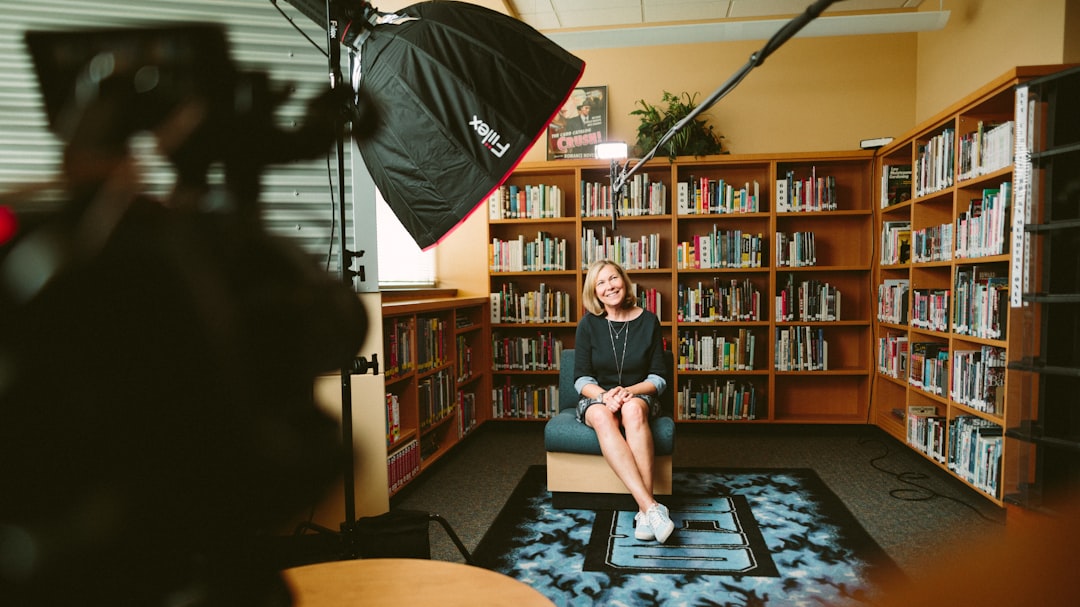Streamlining Video Conversion A 2024 Guide to MPEG-to-QuickTime Conversion for Transcription Workflows
Streamlining Video Conversion A 2024 Guide to MPEG-to-QuickTime Conversion for Transcription Workflows - Understanding MPEG and QuickTime formats in 2024
Navigating the world of video formats in 2024 demands a grasp of the differences between MPEG and QuickTime. While QuickTime, with its MOV file extension, was developed by Apple as a versatile container format for audio and video, its compatibility across various platforms remains a challenge in today's ecosystem. MPEG, particularly MPEG4, has undergone considerable evolution, introducing features like 3D rendering and interactive elements, making it a more robust and flexible solution for various applications, including streaming. It's crucial to distinguish between the MPEG4 standard (for compression) and the MP4 container format, which is a specific implementation of it.
Furthermore, the video landscape has broadened significantly with the advent of newer codecs like VVC and EVC, pushing the boundaries of what's achievable in terms of video quality and efficiency. This dynamic environment necessitates a clear understanding of the differences between codecs, which handle the compression of the video data, and container formats, which hold that data in a structured manner. When working with transcription workflows, being able to efficiently convert between these formats, informed by this knowledge, is fundamental for streamlined and successful processes.
Apple's QuickTime format, often associated with the .mov extension, serves as a container for audio and video data, built with a focus on multimedia flexibility. It's worth noting that while QuickTime is capable of supporting various codecs, including MPEG, its broader adoption across different platforms isn't as ubiquitous as MPEG-based formats.
The MPEG family of standards has undergone significant evolution, with MPEG-4 representing a notable step forward. MPEG-4 introduced functionalities like 3D rendering, digital rights management, and interactive elements within video files, pushing beyond the limitations of its predecessors, MPEG-1 and MPEG-2. Interestingly, MPEG-4 Part 14, more commonly referred to as MP4, is the actual container format that often stores the compressed video data encoded with MPEG-4 or other codecs.
This distinction between container and codec is vital to understanding how video files work. Container formats are like the folders that hold the data, and codecs are the compression algorithms that reduce the file size without sacrificing – or with minimal sacrifices to – quality. Think of them as distinct layers. It’s a bit like the relationship between a cardboard box (container) and the clothes (data) that are packed and compressed into it.
The MPEG world has advanced considerably since the development of the early MPEG codecs. The introduction of codecs like VVC, LCEVC, and EVC show that the constant need to compress data while improving quality is still a central research question. The overall landscape of video formats has evolved significantly since the initial introductions of the MPEG codecs.
Common formats that we see used daily today include MP4, AVCHD, MKV, and MOV. In this environment, MP4 has cemented its position as a leading format for its wider compatibility.
The ongoing pursuit of streamlined conversion processes is evident, especially within specific workflows like video transcription. Understanding the unique strengths and limitations of formats like MPEG and QuickTime is critical for efficiently achieving accurate transcription outputs. Recognizing the tradeoffs between container flexibility, codec compression efficiency and compatibility with target devices is a persistent theme in these workflows.
Streamlining Video Conversion A 2024 Guide to MPEG-to-QuickTime Conversion for Transcription Workflows - Key features of MPEG Streamclip for video conversion
MPEG Streamclip offers a compelling set of features for video conversion, particularly relevant within transcription workflows. It's a free application available for both Mac and Windows, handling a wide range of video formats like MPEG, QuickTime, and AVI, offering flexibility in file handling. Beyond basic conversion, it allows users to edit video clips by cutting, trimming, and joining them. MPEG Streamclip's capabilities extend to converting MPEG files to formats suitable for devices like iPods, prioritizing high-quality outputs, including uncompressed or HD video options. However, a critical point to acknowledge is that this software is no longer actively under development. This means the latest version, 12.121 Beta 6, might not receive future updates, which could impact its suitability for evolving video formats and technological requirements in the long run.
MPEG Streamclip stands out as a versatile tool for video conversion, especially when dealing with MPEG and QuickTime formats in transcription workflows. It's a cross-platform application, working seamlessly on both macOS and Windows, which is valuable in diverse computing environments. Interestingly, despite its power, it's a free and open-source piece of software, making it accessible to researchers or anyone working with limited resources.
One of the key features that makes it well-suited for transcription tasks is its capacity to handle batch processing. This is a huge time saver when working with numerous video files, something that's common in transcription workflows. It's also noteworthy that it supports a broad range of codecs, enabling users to optimize compression and quality settings according to specific needs. For example, in a transcription setup where maintaining high visual quality is critical, one can select a codec that ensures the conversion process doesn't degrade the video excessively.
While primarily a converter, it does include some basic editing features, such as trimming, cutting, and cropping. This can be helpful when refining a video before a transcription is performed, providing some degree of control over the content and simplifying the process. Also, it offers the ability to directly adjust the frame rate, something often overlooked but incredibly useful when aiming for alignment with the audio during transcription.
The software also offers an integrated preview feature, which allows users to visually inspect a clip before initiating conversion. This is a helpful safeguard against accidentally converting incorrect portions of video, a feature that contributes to overall process quality and reduces time wasted due to unwanted conversions.
Although it's a valuable tool with an impressive array of capabilities, it's important to note that its development appears to have stalled. The most recent version, 12.121 Beta 6, suggests that updates are no longer actively released, which might lead to compatibility issues with newer formats down the line. The future of this tool from a maintenance and feature-update standpoint remains somewhat uncertain.
However, despite its stagnation in terms of active development, the tool still remains a decent option for converting a broad range of video formats, including QuickTime and MPEG. In particular, its focus on quality and the ability to manipulate output formats make it a valuable tool for transcription related tasks. Additionally, its integration with other tools enables the potential to build a pipeline for advanced workflows, furthering the usefulness of this tool in content analysis and research settings. It's a bit of a niche tool in the greater video processing landscape. While the absence of active development creates some uncertainty regarding future updates and compatibility, its usability and value in specific workflows, like video transcription, makes it a viable choice for users today.
Streamlining Video Conversion A 2024 Guide to MPEG-to-QuickTime Conversion for Transcription Workflows - Setting up QuickTime Alternative for optimal performance
Optimizing your video conversion process, particularly for transcription workflows, often involves seeking out alternatives to QuickTime for enhanced performance. QuickTime can handle basic conversions, but its capabilities are limited in the face of evolving video formats and codecs. Tools like Leawo, which supports a wider range of files like AVI, MP4, MPEG, MKV, and MOV, might be a better fit. HandBrake, a popular open-source option, also presents itself as a solid alternative for both Mac and Windows users. However, keep in mind that the latest update to QuickTime Alternative, version 1.9.0, lacks some essential plugins, particularly for MPEG2, potentially hindering certain conversion tasks. This might mean relying on additional software to accommodate those needs.
Looking beyond basic conversions, tools like IINA, with its customization capabilities, offer a more robust video processing experience for users needing greater control. For instance, if cropping or slicing a video is crucial, IINA with its lua scripting support allows more granular control compared to QuickTime. However, be aware that different MPEG files might have compatibility issues depending on the chosen codec, so selecting the right tools for your particular transcription task is essential. A variety of options exist in the 2024 landscape; it's important to pick those which work best for your setup and needs.
When diving into the world of QuickTime alternatives for optimal video conversion, particularly in transcription workflows, several aspects often get overlooked that can significantly impact performance. While these tools aim to bridge compatibility gaps for non-QuickTime formats, users may encounter unexpected hurdles due to codec-specific plugins, sometimes leading to playback issues.
One surprising characteristic is the potential for higher CPU usage when processing intricate codecs. This can lead to system lag if not managed effectively. It’s important to regularly check resource usage to ensure your machine can handle the processing load, especially if you are converting larger, higher quality video files.
Furthermore, the user interface of QuickTime alternatives can be customized to enhance workflow efficiency. But many users don't tap into these personalization features, which is a missed opportunity to optimize their experience.
It's also crucial to acknowledge the limitations of batch processing. Many alternatives might not support batch conversion natively, which can hamper productivity in transcription workflows involving numerous video files needing simultaneous processing.
The choice of video codec significantly influences the overall performance of the conversion process. While codecs like H.264 may deliver high quality, they also demand more processing power compared to older codecs like MPEG-2, which might prioritize speed over image detail. It’s important to be aware of these tradeoffs during your workflow.
Additionally, the selection of a container format has a direct impact on file size. MOV, while supporting high quality, can generate larger files compared to compressed options like MP4. When storage space is a concern, being mindful of the container's role is crucial.
Some tools offer the ability to adjust frame rates, a critical element for achieving seamless synchronization between audio and video during transcription. Unfortunately, many users neglect this setting, potentially resulting in synchronization issues that hinder accurate transcription.
QuickTime alternatives, often offering playthrough features for real-time monitoring during conversion, can strain system resources, especially with larger, high-resolution video files. This aspect might surprise some users who prioritize convenience over potential performance impacts.
Many tools provide audio channel mapping capabilities which, if properly utilized, can significantly enhance transcription workflows. However, if these features are ignored, users miss the chance to optimize audio clarity and organization within their video projects.
Lastly, it’s important to acknowledge that decoding methods employed by QuickTime alternatives vary depending on the codec and may affect playback quality. Switching between software decoders and hardware acceleration can sometimes introduce substantial performance changes and variations in quality. Understanding the intricacies of this aspect is key to harnessing the full potential of the software on specific system architectures.
By recognizing these subtle but crucial details, users can optimize QuickTime alternatives for peak performance in their specific video conversion and transcription workflows. This level of understanding helps optimize not just file output but workflow efficiency in the larger project.
Streamlining Video Conversion A 2024 Guide to MPEG-to-QuickTime Conversion for Transcription Workflows - AI-powered transcription tools compatible with QuickTime
AI-powered transcription tools are increasingly popular for converting audio and video into text, and many are now compatible with QuickTime. These tools, some of which include user-friendly interfaces and support for a wide array of languages, can be quite useful for various transcription tasks. Several services let you upload files directly, streamlining the process and often improving accuracy. However, the landscape of these services is fragmented in terms of pricing and functionality. Users often need to carefully evaluate which service provides the best balance of features and cost for their specific projects. While AI-powered transcription offers significant potential for efficiency, it's crucial for users to assess their individual needs and choose the tool that fits their workflow best. There may be unexpected limitations or quirks depending on the specific tool chosen.
AI-powered transcription tools are becoming increasingly sophisticated, offering features that can significantly improve video conversion workflows, particularly when paired with QuickTime. Many of these tools are now capable of achieving remarkably high accuracy, often surpassing 90% in some cases. Services like Trint, Descript, Otter.ai, Notta, and Sonix represent some of the leading options, each with its own unique set of features. For example, Otter.ai offers a free tier that provides up to 600 minutes of transcription each month, while Notta focuses on user-friendliness, making it straightforward to convert various media into text. Sonix, on the other hand, excels in its multilingual support, capable of handling over 40 languages, making it ideal for global projects.
One of the most striking advancements in this area is the capacity for real-time transcription. Some tools can now analyze audio while it's playing, generating a text output in parallel, leading to dramatic efficiency gains in transcribing audio and video content. This is a compelling advantage for researchers and anyone needing to process substantial amounts of audio. Furthermore, the increasing accuracy of these tools is often aided by their ability to process multiple languages and dialects, making them suitable for a wider range of applications.
The rise of AI transcription tools has brought along various interesting features. For instance, noise reduction is often built into these tools, which can be incredibly beneficial when dealing with noisy recordings or videos that have a lot of background interference. The goal is to isolate the primary audio to improve the transcription's accuracy. Also, some tools can identify who's speaking in a recording, which is quite useful in contexts like interviews or group discussions. The result is a cleaner transcription that's easier to understand and potentially analyze.
Many transcription services also have been designed to be readily integrated with standard video editing software. This ability to link transcription output directly with video editors like Final Cut Pro or Adobe Premiere allows users to create subtitles or captions from the transcription, streamlining the entire video editing and production pipeline. This is particularly valuable for accessibility and content creation, bridging the gap between audio-visual content and text-based representations.
The ability of these AI tools to adapt to specific usage patterns is quite interesting. Many services use techniques like machine learning to refine their models over time. This means they can become better at understanding user-specific vocabulary or accents with repeated usage. The goal here is to refine transcription accuracy based on user input. Another way in which the quality of the output is enhanced is the inclusion of automated quality checks or suggestions for improvement within these AI systems. This feature highlights areas where the algorithms might have encountered ambiguity or challenges in understanding the audio and allows for improved reliability.
Beyond the technical aspects, most AI transcription services are designed to work across operating systems like Windows and macOS. This feature expands accessibility for QuickTime users working on different platforms. These tools can also generate time-stamped transcripts, allowing users to easily pinpoint specific moments in a video based on the associated text. This is particularly helpful for detailed analysis of audio or video content. Some tools also provide batch processing, a feature that significantly increases efficiency when dealing with multiple video files. It is the kind of advancement that addresses practical requirements for users who often have to deal with large volumes of content for transcription or other purposes.
While the current state of AI-powered transcription tools is promising, it's important to acknowledge that continuous refinement is needed. There is still room for improvement in the accuracy of complex audio content, and challenges related to accents, specialized vocabulary, or background noise remain. However, as research and development continue in this field, we can anticipate continued improvements to these technologies, making them even more indispensable for enhancing various audio-based workflows in the coming years.
Streamlining Video Conversion A 2024 Guide to MPEG-to-QuickTime Conversion for Transcription Workflows - Optimizing file sizes for efficient storage and sharing
Efficiently managing video file sizes is crucial for smooth storage and sharing, especially within the context of video transcription workflows. Reducing file sizes without sacrificing essential visual quality is key to simplifying the handling and loading of large video files. Tools designed for video compression, such as Adobe Media Encoder, are helpful in finding the right balance between file size and visual fidelity. Understanding the differences between video codecs and container formats is also important, as various platforms and systems may have particular requirements for video optimization. Adapting to these varying demands can improve both efficiency and the overall user experience within different transcription tasks. While some formats and codecs may provide good overall efficiency, be wary that some can lead to tradeoffs that are not initially apparent. It's important to assess what works best within a specific workflow. It's clear that optimizing file sizes is a never-ending dance between quality and efficiency.
Considering how video file sizes impact storage and sharing is important, especially when working with large files in transcription workflows. Managing those large files can become a real hurdle. Tools like Adobe Media Encoder offer some promise for compressing video while trying to keep the quality intact, but this isn't always easily achieved. Striking a balance between visual quality and file size is a common challenge, especially for web-based streaming. Usually, a resolution like 720p or 1080p, with a bitrate around 25 Mbps and a frame rate of 30 fps, can work well, but this can vary significantly depending on the complexity of the material.
The ProRes codec, often seen in professional video production, prioritizes high quality, which is useful during editing and post-production, but it results in larger file sizes. Meanwhile, older formats like FLV and F4V are losing relevance because the software (Flash Player) that they relied on is no longer supported. It's crucial to find the right balance to get the best outcome for your workflow.
Compression techniques are a key part of this equation. They can reduce file sizes while hopefully maintaining good quality, boosting loading and streaming times, and making the user experience better. VP9, a royalty-free option developed by Google, is another player in the video compression world, supporting both lossy and lossless compression.
Video encoding converts raw uncompressed video into a compressed format through codecs. This step aims to optimize the files for easier storage and transmission. It's interesting how different platforms might have their own unique video requirements. That means that sometimes optimization strategies must be carefully tailored to the platform where they will be used to deliver the best performance possible.
Finally, storing high-resolution video efficiently is becoming increasingly important as these files take up more storage. As the use of high-resolution video continues to increase, the demand for storage solutions for these growing files is expected to grow. It's a significant challenge that will likely continue to require novel research and development efforts.
Different compression methods impact the final file size. For example, inter-frame compression looks for changes between frames to compress the video while intra-frame compression doesn't. The bitrate isn't always a good indicator of quality, so there can be a lot of fine-tuning to find the optimal balance between size and quality. Higher resolution formats (like 4K) naturally take up more space. This is a good illustration of how format choices can have a big influence on storage needs. Additionally, the container format, along with any metadata in the file, can influence overall size. Managing metadata carefully is therefore important.
Quantization, a process where video data is reduced in precision, can lead to artifacts or quality issues if the settings aren't carefully adjusted. The choices made about the audio data can have a big impact on size. For example, using compressed audio formats like AAC versus uncompressed formats like WAV leads to much smaller files. Similarly, the color depth of the video (10-bit vs 8-bit) can also have a significant impact on file size, and its impact on the user's viewing experience requires some careful consideration.
Newer codecs like H.265/HEVC, which can achieve greater compression efficiency than older codecs like H.264, show that technology continues to evolve to meet our desire for ever-smaller files. The amount of CPU required to compress and decode a video can vary between codecs, requiring a thoughtful approach to the process, especially when doing many files at once. And finally, the practice of frequently modifying files can lead to fragmentation, which can hurt video playback performance. This underscores the need for occasional optimization and archiving of files after a series of edits or conversions. Understanding these details can help streamline your workflow.
Streamlining Video Conversion A 2024 Guide to MPEG-to-QuickTime Conversion for Transcription Workflows - Integrating video conversion into post-production workflows
Integrating video conversion into post-production workflows is crucial for optimizing efficiency and ensuring high-quality outputs in today's video production landscape. The need for flexible conversion solutions has become increasingly important as video content needs to be distributed across a wider array of platforms and devices. Implementing well-defined processes that utilize formats like MPEG and QuickTime helps guarantee that the post-production stage seamlessly interacts with the requirements of various editing and transcription tools, ultimately producing polished and professional-looking final products. Furthermore, incorporating advanced video conversion techniques enhances team collaboration, streamlines visual effects workflows, and helps in creating organized media archives. This integrated approach not only enhances workflow efficiency but also satisfies the multifaceted needs of today's video production world. It's a vital step to ensuring that projects are completed on time and at the highest possible quality.
Considering the rapid evolution of video codecs, it's notable that newer ones like H.265 offer significantly better compression compared to older ones like H.264. This can reduce file sizes by a significant margin – potentially by 50% or more – without necessarily compromising quality. This is extremely useful when working with large video files, as it can lead to quicker upload and download times and save on storage, all crucial aspects of a post-production environment.
QuickTime, while generally versatile in supporting a range of codecs, often struggles with broad format compatibility, unlike formats like MP4. This has implications when working with diverse platforms, as it can create extra steps and complexities in the conversion process. The need for conversions between formats is becoming increasingly common in many workflows.
It's quite clear that batch processing can be a real game-changer when it comes to efficiency. Some software can handle hundreds of videos at once, a big help when working with large projects or collections of footage. This is time saved that can then be allocated to other crucial aspects of the project, like creative revisions.
The frame rate of a video is often overlooked but has a big impact on things like transcription accuracy. If the frame rate of the video isn't carefully managed and aligned with the output of the transcription tool, it can create errors or problems with synchronization. Ensuring a clean and accurate output is key in many professional situations.
The way different codecs affect the CPU is something to consider. Encoding or decoding a video with a newer codec like VVC can place a heavy load on the system compared to older ones like some MPEG formats. This can cause a significant drop in performance if the machine doesn't have the resources to handle the workload. This is something that needs careful monitoring, especially when working with large or complex projects.
Metadata, the information that is stored alongside the video, can have a surprising impact on file size. If the metadata is excessive or not managed carefully, it can add unnecessary weight to the file. This often gets overlooked but is a key aspect of optimizing storage space and workflow.
Some of the AI-based transcription tools offer real-time transcription, which is quite powerful. This means users can receive the text output at the same time they are playing the video. This has the potential to drastically change workflow speeds by removing a large portion of the delay between viewing and receiving text output.
Conversion times aren't always predictable, and it depends on a wide range of variables, but one of the most important is the complexity of the video file. Videos with complex editing, grading, or effects are going to take a lot longer to convert than simpler files, which is something to keep in mind when planning a project.
The nature of compression means that you'll introduce artifacts, or visual errors, in video during the conversion process. The type and severity of those will depend on the chosen codec and settings. It's worth taking the time to familiarize yourself with the artifacts different codecs are likely to produce to make sure the final outcome fits the goals of the project.
When you're constantly editing or converting a file, it can get fragmented. This isn't always visible to the user, but it can lead to a slowdown in performance over time. This makes it useful to archive the final version occasionally or re-encode it. It's a good reminder that a simple edit can have unexpected effects over time.
More Posts from transcribethis.io:
- →The Evolution of Text-to-Speech Avatars Bridging Communication Gaps in 2024
- →Advancements in AI-Driven Arabic-to-English Audio Translation A 2024 Update
- →The Evolution of Neural Text-to-Speech Models From Robotic Voices to Natural Prosody
- →Video Compression Choosing The Right Tool For Speed And Ease
- →The Rise of AI-Powered Auto-Captioning Analyzing Accuracy Across 7 Leading Platforms in 2024
- →7 Essential Steps to Convert High-Quality Videos to Optimized GIFs While Maintaining File Size Under 10MB