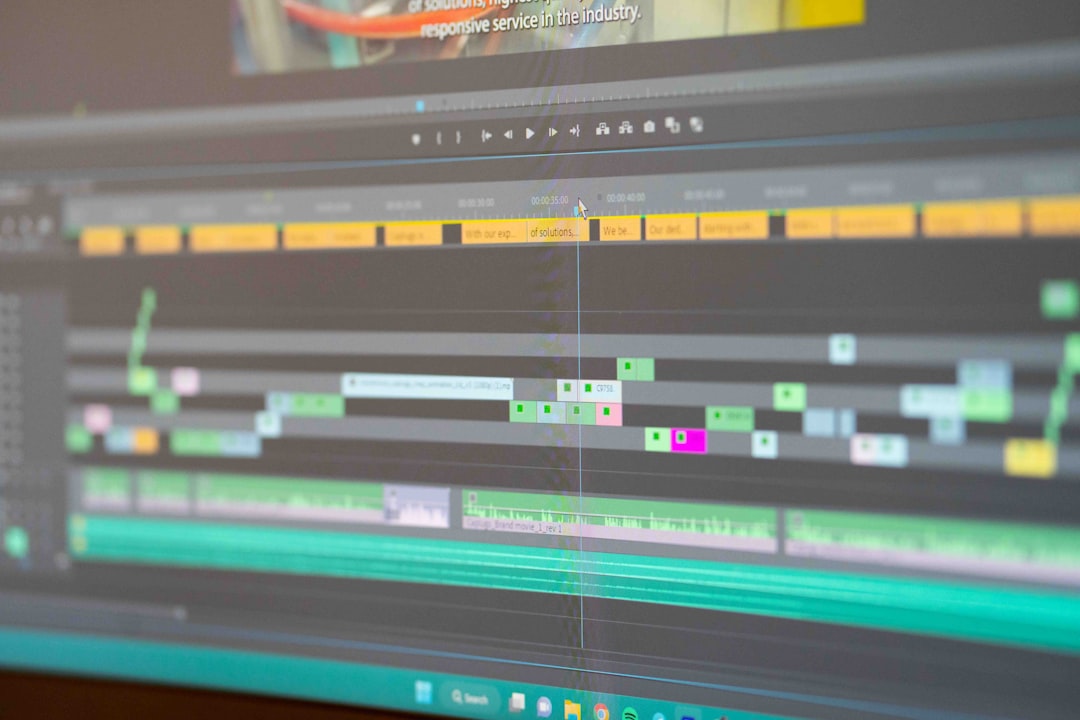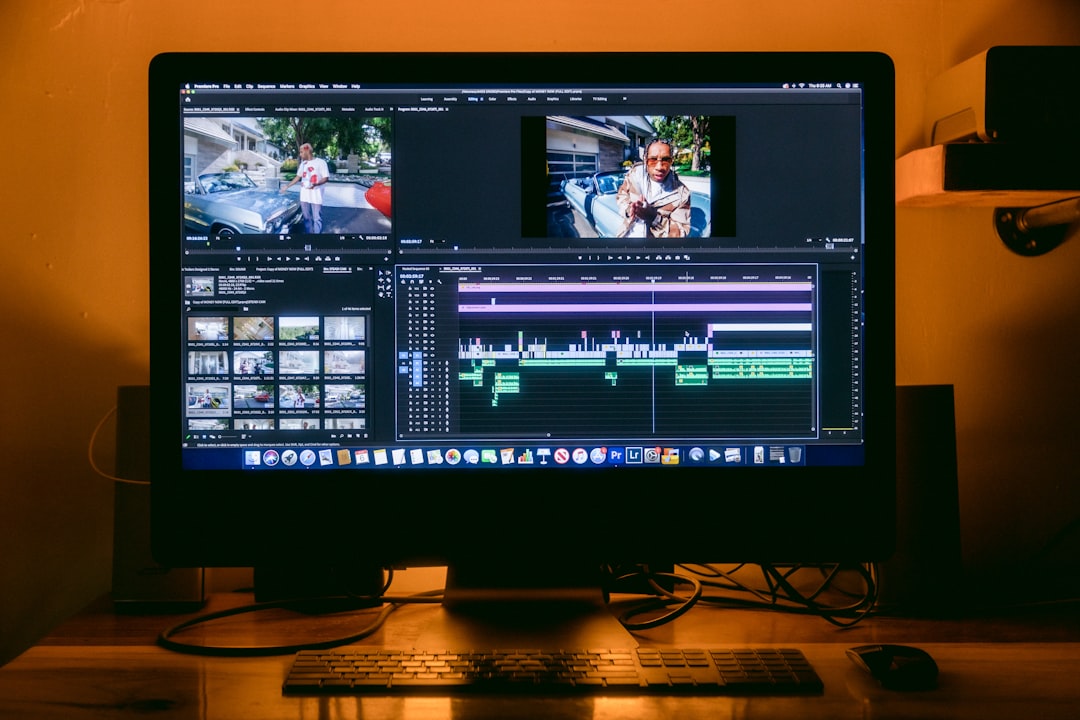7 Effective Techniques to Reduce Video File Size While Preserving Quality
7 Effective Techniques to Reduce Video File Size While Preserving Quality - Adjust Video Resolution to 1080p or 720p
Reducing the resolution of your video to 1080p or 720p can significantly shrink the file size, especially if you're starting with a higher resolution like 4K. This can be particularly useful if you need to save storage space or if you're facing bandwidth limitations when sharing or streaming the video. The optimal resolution often depends on where you plan to share it. Platforms like YouTube generally work well with 1080p, whereas social media sites might be better suited for 720p. Keep in mind that simply changing the resolution isn't always enough to achieve the best compression. You should also consider adjusting codec and bitrate settings to maximize the reduction in size while minimizing any quality loss. Finding a sweet spot between resolution, bitrate, and video format is essential for effectively compressing video without sacrificing too much of the visual fidelity.
One approach to reducing video file size without severely impacting visual quality is to adjust the resolution to 1080p or 720p, especially when starting with a higher resolution like 4K. This can lead to substantial file size reductions, often by a considerable percentage, while often maintaining a satisfactory visual experience.
It's interesting to note that, from a human perception standpoint, the difference between 720p and 1080p isn't always easily discernible, particularly at typical viewing distances. This suggests that downgrading the resolution can be a feasible option in many cases without a noticeable decrease in visual quality for most viewers.
However, it's important to remember that resolution is just one factor. The bitrate, which controls the amount of data used to encode the video, significantly influences quality. A lower resolution video with a higher bitrate can actually appear sharper than a higher resolution video with a lower bitrate. So, merely lowering the resolution isn't a guaranteed path to optimization; a holistic approach is needed.
When it comes to the compression process, using codecs like H.264 or H.265 alongside resolution adjustments can provide even more efficient file size reductions. Newer codecs like H.265 can achieve the same visual quality at about half the file size of H.264 at 1080p, suggesting a potentially significant advantage.
Moreover, the intended use and playback device can influence the ideal resolution. For example, a smartphone's screen might not even benefit from a 1080p video, given the often-lower native resolutions of smartphone displays. This highlights the fact that sometimes pushing for higher resolutions isn't necessary, and can even place unnecessary demands on limited resources.
In addition to resolution, it's crucial to consider the aspect ratio. If the aspect ratio isn't appropriately adjusted alongside resolution changes, it can result in distorted or stretched images. Maintaining the proper aspect ratio is critical for preserving the intended visual composition and preventing a skewed viewing experience.
It's worth considering the processing requirements associated with different resolutions. Lower resolutions often reduce the computational burden during editing and rendering, making them a valuable choice for those using systems with less processing power. This is another factor to consider when optimizing video for specific workflows.
The available bandwidth during video streaming can also influence the optimal resolution. If bandwidth is limited, switching to 720p might prevent buffering and improve overall playback stability. This underscores the importance of considering the playback environment and ensuring optimal viewing experience.
While resolution is often the primary focus, the frame rate can play a significant role in the perception of smoothness and quality. A lower resolution with a higher frame rate can provide a smoother, more fluid visual experience compared to a high-resolution video with a lower frame rate. This is an often-overlooked aspect of video optimization that can yield notable improvements.
Ultimately, selecting the appropriate resolution should be guided by the video's content and intended use. Highly detailed content, such as nature documentaries, might benefit more from higher resolutions, while simpler videos may not require the same level of detail. Understanding these factors can assist in making informed decisions regarding the optimal resolution for each video file.
7 Effective Techniques to Reduce Video File Size While Preserving Quality - Trim Unnecessary Content from Video Footage
Reducing a video's file size without sacrificing visual quality often involves eliminating unnecessary content. Trimming out parts of a video that don't add value can dramatically decrease the file size while maintaining the core message. Most basic video editing software provides the tools to do this, making it a fairly accessible method for optimizing video files. By carefully selecting only the essential scenes, you not only make the video more concise, but you also create a more engaging viewing experience. This approach can prove particularly beneficial if you're aiming to share videos via email, social media, or platforms with limited bandwidth. Though seemingly simple, the act of trimming can significantly affect a video's overall impact and efficiency, helping make your content easier to manage and share. While it's not the only technique available for optimizing video file size, trimming unnecessary footage can serve as an excellent starting point for minimizing file size while still presenting a polished and impactful final product.
Reducing the size of video files without sacrificing quality is a continual area of exploration. One method is to simply trim out unnecessary content, effectively shortening the video. This can lead to significant reductions in file size, which can be beneficial for storage, sharing, and online distribution. While seemingly basic, thoughtful trimming can actually enhance a video's quality and impact.
It's interesting to consider that viewers tend to favor concise, engaging content. Eliminating unnecessary pauses, long stretches of uneventful footage, and rambling segments can enhance the perceived quality of a video, making the core message more readily apparent. This is particularly important in a world where attention spans are shorter than ever. Simply cutting out parts of a video that don't add value can actually improve its overall effectiveness.
Beyond viewer perception, trimming also directly impacts the video file's size. Removing lengthy, repetitive sections, especially those that aren't essential to the narrative, can lead to substantial reductions – as much as 90% in some cases. This is particularly useful for managing large media libraries where storage space is a premium. Furthermore, shorter video files can take significantly less time to render, potentially cutting down processing times considerably for large or complex video projects.
There are other impacts as well. Data compression techniques, for instance, rely on identifying repetitive or redundant information within a file, so trimming removes opportunities for these processes to be as effective. Also, platforms like YouTube often have strict limits on upload durations, and trimming ensures compliance and avoids unpleasant surprises during upload. In addition, trimming can help shape a video for optimal search engine optimization. Shorter, more focused videos tend to perform better in searches, potentially leading to greater visibility for the content creator.
Finally, it's worth noting that removing unnecessary sections helps streamline the post-production process. With less raw footage, there's less content that needs to be color-graded, optimized, and tweaked. This gives a video editor greater flexibility and control over aspects like sound design and the overall visual quality of the final product. In essence, trimming before getting started with more demanding post-production tasks allows for more precise focus on what really matters.
Trimming is a valuable tool for optimizing video files and improving the viewer experience. It demonstrates that focusing on the essential parts of a video not only reduces file size, but also can improve its overall effectiveness. The approach requires careful consideration of the video's narrative, intended audience, and desired impact, but when executed well, it leads to higher quality content in a more manageable format.
7 Effective Techniques to Reduce Video File Size While Preserving Quality - Optimize Audio Sample Rate for Specific Content
When aiming to reduce video file size, optimizing the audio sample rate is crucial. The ideal sample rate depends on the type of audio content. For instance, spoken word content like voiceovers or interviews can often be compressed to 32 kHz without sacrificing much perceived quality, leading to smaller file sizes. However, for audio requiring higher fidelity, like music or soundscapes, a 48 kHz sample rate is often preferred to maintain a rich, detailed sonic experience.
It's worth noting that excessive sample rates don't always translate to a better listening experience, and can contribute to larger files that are difficult to manage and share. Striking a balance between the needed audio quality and file size is key. Furthermore, keeping the audio's sample rate in sync with the broader video compression goals helps optimize the overall file size. A streamlined audio track, carefully aligned with the chosen video resolution and compression techniques, contributes to a final product that is both optimized for size and retains quality. This approach is crucial to delivering an overall efficient and high-quality video experience, whether shared online or viewed offline.
The audio sample rate, essentially how frequently sound is captured, plays a crucial role in determining the size of a video file. Different content types have varying requirements. For example, music often uses 44.1 kHz or 48 kHz, whereas film sometimes employs even higher rates like 96 kHz to capture subtle audio nuances vital for dramatic impact.
While our ears generally perceive sounds between 20 Hz and 20 kHz, many applications effectively utilize 44.1 kHz. This captures frequencies up to 22 kHz, which is sufficient for a wide range of content. However, choosing higher sample rates than needed needlessly inflates file sizes without a noticeable improvement in sound quality for most listeners.
The Nyquist theorem helps us understand the importance of sampling frequency. It states that to reproduce a sound accurately, the sample rate should be at least twice the highest frequency in the audio. This explains why 48 kHz is a common standard for video, as it accommodates the higher frequencies often present in film audio.
Interestingly, some professional audio engineers favor lower sample rates during the initial recording phase to decrease file sizes and processing load. They later resample at higher rates during mixing and mastering, indicating that higher sample rates aren't necessarily optimal across the entire production process. This suggests a nuanced approach might be more beneficial than simply defaulting to the highest possible rate.
The world of video game audio adds another layer of complexity. Since audio needs to be processed in real-time, game developers often use lower sample rates, like 22.05 kHz, to optimize performance on less capable devices without significantly sacrificing audio quality. This highlights the need for efficiency and adaptability in diverse environments.
Furthermore, increasing the sample rate can paradoxically boost noise levels because of the broader frequency range. This can compromise overall quality, especially with less sophisticated recording gear. Therefore, selecting the right sample rate must consider the source audio's quality alongside the desired output.
Different platforms also have varying audio requirements, including preferred sample rates. YouTube, for instance, usually recommends 48 kHz for video uploads, likely because it works well with commonly used playback hardware. It suggests that a certain degree of standardization is beneficial for smooth playback experiences across multiple devices.
Higher sample rates, although potentially offering superior audio quality, come with drawbacks. They increase file size and computational demand, which can sometimes hamper the efficiency of compression techniques. This can negatively affect playback smoothness, particularly when rewinding or fast-forwarding.
The perception of audio quality differences associated with varying sample rates is largely subjective. Research suggests that while trained listeners might detect slight changes between 44.1 kHz and higher rates like 192 kHz, most casual viewers likely won't perceive much difference. This raises questions about the practical necessity of extremely high sample rates in common use cases.
Finally, different content types call for diverse sample rate considerations. For example, dynamic live music content might benefit from higher sample rates to ensure clarity, but a simple dialogue-driven video might not require anything beyond 44.1 kHz. Recognizing the specific audio characteristics of each content type allows for more informed choices in optimizing audio settings within video files.
In essence, choosing the appropriate audio sample rate for specific video content requires a balanced understanding of the content's nature, the limitations of playback platforms and devices, and the specific needs of the intended audience. It is an intricate aspect of video optimization that, when approached thoughtfully, can help reduce file size without noticeable compromise in audio quality.
7 Effective Techniques to Reduce Video File Size While Preserving Quality - Select Efficient Codec and Container Formats
When aiming to reduce video file size while retaining quality, carefully choosing the right codec and container format is essential. Codecs are the methods used to compress video data, striking a balance between file size and visual detail. Utilizing newer codecs, like H.265, can often result in smaller files with similar or better quality compared to older options such as H.264, though this can involve more complex processing during encoding. The container format is equally important as it essentially stores and organizes the compressed video, its associated audio, and any other metadata. The selection of both codec and container greatly impacts how the video is delivered and viewed, especially on different platforms or devices. Matching the codec and container to the purpose of the video—whether for archival, streaming, or sharing—contributes to overall efficiency and can prevent unnecessary increases in file size or compatibility issues. Getting this balance right is often crucial for achieving a high-quality, efficient video that viewers can easily enjoy.
When it comes to shrinking video file sizes, the way we compress the data is incredibly important. Codecs, essentially algorithms for data compression, play a huge role in determining the balance between file size and visual quality. The latest codecs like H.265 are a testament to how much progress we've made; they can often achieve half the file size of older standards like H.264 while retaining comparable quality. This is significant because it allows us to store or transmit the same visual information in a fraction of the space.
The container format also matters – it's like the packaging of the video data. Options like MP4 and MKV have different strengths and weaknesses. MP4 tends to be compatible with nearly everything, which is valuable for broad sharing, while MKV allows for more advanced features like multiple audio tracks and subtitles. But these extras sometimes come at the cost of broader compatibility.
Now, it's tempting to think that higher bitrates always equate to better quality, but it's not that straightforward. There's a point where increasing the bitrate beyond what's needed doesn't yield a noticeable improvement for the average viewer. This gives us a chance to thoughtfully manage bitrates, squeezing out unnecessary data while preserving a good-looking image. For example, 6 Mbps might be more than enough for 1080p video for most people.
Another trick is using variable bitrate (VBR) encoding. Instead of using a fixed amount of data across the entire video, VBR adjusts the bitrate depending on what's happening in each scene. So, a quiet scene might need less data than a scene with fast-paced action. This leads to more efficient compression, since data is allocated only when needed.
Even the colors used in the video influence the file size. A typical video might use 8-bit color, but increasing this to 10 or even 12 bits dramatically increases the data per frame. That means larger files. We must carefully consider the color depth we need – if the content doesn't demand such high fidelity, sticking to a standard 8-bit color depth is a good way to minimize file size.
When preparing videos for streaming, selecting the right codec is also about ensuring compatibility. H.264 is usually a safe bet because it works well on older devices, increasing the likelihood people can watch a video. But a codec like H.265 might offer better compression, but it could require more powerful devices for smooth playback. This highlights the importance of thinking about the audience and their devices.
We can roughly categorize compression techniques into lossy and lossless. Lossy techniques, common in audio formats like MP3, sacrifice some audio quality to achieve a smaller file. Lossless techniques, on the other hand, preserve all of the original information, making them ideal for situations where complete accuracy is paramount, such as archiving. However, these formats lead to larger files.
The frame rate, the number of images shown per second, is also a significant variable. Reducing a video from 60 fps to 30 fps can cut the file size in half without much visual impact for many types of content. So, it's worth considering if the higher frame rate is essential.
It's important to understand that lossy compression often results in imperfections, often called artifacts. These can manifest as blocky patterns or banding in the video. By being mindful of these potential issues, and choosing appropriate codec settings, we can keep these effects minimal and preserve image integrity.
Finally, audio compression is another vital piece of the puzzle. For video, AAC is a popular choice because it offers good sound quality at relatively low bitrates. Older formats like MP3 might be less efficient for video use. So, we need to carefully think about the sound quality needed and choose codecs accordingly.
Ultimately, selecting the optimal codecs and container formats involves understanding the nuances of these aspects, the demands of the video content itself, and the desired outcome. It's an intricate process of optimization that yields substantial benefits when applied skillfully, ensuring efficient video file sizes without noticeable sacrifices in visual and audio fidelity.
7 Effective Techniques to Reduce Video File Size While Preserving Quality - Utilize QuickTime's Compression Options on Mac
QuickTime on a Mac offers a built-in way to compress videos and make them smaller without sacrificing too much quality. To do this, open your video in QuickTime, then go to the File menu and choose "Export As." Here, you can pick a lower resolution like 720p or 1080p, which can significantly reduce the file size. You can also use the export feature to trim out parts of the video you don't need, further helping to shrink the file. QuickTime also makes it easy to save your compressed video with a new name, so your original version isn't overwritten. While QuickTime provides a simple way to compress videos, it may not always be the most advanced option. There are third-party applications like HandBrake, or you could even use the Finder's compression feature, if you need more control or options when it comes to compression techniques. These may offer more flexibility for specific needs, although they might also come with a steeper learning curve compared to QuickTime's straightforward method.
QuickTime, a staple on Mac systems, offers intriguing compression options for video files. Its ability to utilize the H.265 codec, also known as HEVC, results in roughly a 50% reduction in file size compared to the older H.264, while preserving similar visual quality. This is particularly advantageous when dealing with higher-resolution videos as it offers a way to manage storage without sacrificing much visual fidelity.
One noteworthy aspect is the flexibility QuickTime provides in setting frame rates during compression. This can be useful for videos with less movement as a lower frame rate can decrease the file size without noticeably compromising the perceived smoothness. It's interesting how different content can benefit from customized frame rate choices.
Interestingly, QuickTime's "Optimize for Streaming" feature automatically adjusts the bitrate and resolution based on internet connection speed. This adaptive streaming feature is designed to provide a smoother viewing experience for users, especially when bandwidth might fluctuate. It's a neat example of how compression can account for varying internet conditions.
Unlike many other compression tools, QuickTime allows for lossless compression. This technique, while leading to larger file sizes, retains all the original video quality. This is particularly beneficial for archiving, where preserving the exact original data is paramount. It's fascinating how different compression goals necessitate a change in approach.
QuickTime files, commonly stored in .MOV format, are also capable of containing multiple video and audio tracks, subtitles, and chapter markers. This potential complexity can make for larger file sizes but also enables more multifaceted multimedia experiences. It's important to be aware of how added functionality can affect file sizes.
QuickTime's compatibility with advanced features like alpha channels (for transparency) and HDR color spaces, while beneficial for producing higher-quality visuals, also increases file sizes. This underscores the trade-offs involved when working with enhanced features in a production workflow.
Users have manual control over bitrates during compression, which helps in achieving a desired balance between file size and quality. This gives users control based on specific storage or bandwidth needs and allows for finely tuned compression results. It highlights how user interaction can play a crucial role in optimized outputs.
A notable advantage of using QuickTime for compression is its multi-platform compatibility. This compatibility ensures that compressed videos can be played seamlessly across a variety of systems including Windows and iOS. It removes one common concern that arises with alternative compression methods.
QuickTime also supports batch processing for efficient compression of multiple files simultaneously. This functionality can be extremely helpful when working with a large collection of clips and allows for consistent compression settings across all the videos. It shows how tools can be used for efficiency improvements when managing larger workloads.
Lastly, applying compression early in a video editing workflow can make the entire post-production process more efficient. Smaller files mean faster rendering and loading times, especially when working with a lot of raw footage. This example demonstrates how the use of compression can impact the editing process in subtle, but crucial ways.
QuickTime's compression options offer a valuable set of tools for effectively reducing video file sizes while balancing quality and usability. While there are always trade-offs, its features offer diverse ways to control the process and can streamline both production and sharing of videos.
7 Effective Techniques to Reduce Video File Size While Preserving Quality - Leverage VLC Player's Conversion Capabilities
VLC Player offers a convenient way to compress video files, reducing their size without necessarily sacrificing too much quality. It comes equipped with numerous codecs and file format options, so you don't have to download anything extra to get started with compressing your videos. You can easily tweak settings such as resolution and the bitrate to control the degree of compression, potentially achieving impressive reductions—reports suggest a 90% reduction is possible in some cases. However, it's important to be mindful that pushing for extreme compression can result in noticeable declines in video quality. Finding a good balance based on your specific needs is key to preventing undesirable outcomes. VLC presents a user-friendly approach to managing videos for sharing or storage, making it a versatile tool for optimizing your video files.
VLC Media Player is often thought of primarily as a video player, but it offers a surprising range of video conversion abilities. It's a tool that supports a wide variety of both input and output codecs and formats, including common ones like MP4, AVI, FLV, and MKV. This makes it a versatile option for anyone who deals with diverse video types, eliminating the need for multiple programs.
Furthermore, VLC boasts a helpful batch conversion function that can simultaneously process multiple videos, greatly speeding up tasks like media library management. This can be a significant time-saver for those working with large amounts of video content. It also offers a level of control over conversion settings that might surprise you. Users can adjust bitrates, resolutions, and frame rates, creating a level of customization important for those looking for precise output.
Interestingly, VLC is capable of real-time conversion, meaning it can process videos in real-time, unlike some converters that require a complete processing of the entire file before results are available. This makes it adaptable for situations requiring immediate results, like live broadcasts or video editing projects. And it's not just the video that VLC can control during conversions. It allows for the inclusion or exclusion of subtitles and audio tracks. This might be beneficial for creating localized versions or tailoring presentations to different audience preferences.
One remarkable aspect of VLC's conversion capabilities is its ability to reduce video file sizes significantly. Reports indicate it can often cut file sizes by more than half with minimal loss of perceived quality, particularly when utilizing efficient codecs like H.265. This makes it a potential contender for engineers looking for strong compression without having to resort to specialized software.
VLC's open-source nature provides an interesting advantage. This means it can be adapted and improved by a community of users, giving it a dynamic quality not found in traditional, closed-source applications. Additionally, its availability across Windows, macOS, and Linux platforms makes it an attractive option for maintaining a consistent workflow across various systems, useful for collaborative projects involving multiple users or machines with different operating systems.
To further streamline workflow, VLC offers the option of creating and saving custom conversion profiles. This is a handy feature for users needing to perform repeated conversions with similar settings. This can be valuable for those who often work with the same types of video files and have specific requirements.
Finally, it's worth noting that VLC typically requires fewer computer resources compared to more sophisticated video editing software, making it a viable choice even on older hardware or systems with less processing power. This characteristic contributes to its overall practicality and versatility as it allows users to continue their tasks without undue system strain.
In summary, while it's often seen as a straightforward video player, VLC's conversion capabilities are surprisingly powerful and multifaceted. For engineers looking for an efficient, versatile, and adaptable video conversion tool, VLC merits serious consideration. It bridges the gap between straightforward media playback and more complex video management tasks in a way that allows for both efficiency and customization.
7 Effective Techniques to Reduce Video File Size While Preserving Quality - Fine-tune Bitrate and Frame Rate for Web Streaming
When preparing videos for web streaming, carefully adjusting the bitrate and frame rate is crucial for both quality and efficiency. These settings directly impact how smoothly a video plays, especially when different internet speeds and devices are involved. Finding the right balance, for example, setting a bitrate around 4000 Kbps and a frame rate of 30fps for Full HD video, can significantly improve streaming performance. It's worth noting that a higher bitrate, while potentially delivering more detail, also means larger file sizes and greater demands on bandwidth.
Variable Bitrate (VBR) encoding offers a smart solution to this dilemma. Rather than using a fixed amount of data across the entire video, VBR intelligently adjusts the bitrate based on the activity in each scene. Fast-paced action scenes would get more data, while calmer scenes can use less, leading to a smaller file size overall without sacrificing quality during dynamic parts of a video.
Experimentation is key here. The optimal settings often depend on the specific content, the target platform for streaming, and the kind of internet access your viewers might have. Through consistent testing and careful fine-tuning of bitrate and frame rate, you can significantly improve the viewing experience while ensuring the video doesn't overwhelm your viewers' connection. If done correctly, these tweaks can result in videos that play smoothly and look good across a range of devices and network conditions.
Fine-tuning the bitrate and frame rate during web streaming can significantly impact file size and viewer experience. While it's tempting to think that higher values always equate to better quality, research into human perception suggests otherwise. Many viewers can't discern quality differences past a certain point, hinting that excessive bitrates may be unnecessary. For instance, a 5 Mbps bitrate might be sufficient for streaming 1080p video, effectively keeping files lean.
The frame rate also plays a crucial role. Reducing it from 60 fps to 30 fps can nearly halve the file size, particularly for videos with less action where rapid frame updates are largely redundant. This highlights the importance of considering the content when optimizing frame rates, as excessive rates might not improve the viewing experience and may even create storage problems.
Variable bitrate (VBR) encoding is another avenue for improvement. Unlike constant bitrate (CBR), which uses the same data rate across the whole video, VBR dynamically adjusts the bitrate based on the content. It prioritizes detail for fast-paced scenes while reducing data for slower parts, optimizing overall compression without sacrificing quality where it's crucial.
Codec selection also intertwines with the bitrate. Choosing H.265 over H.264 can yield similar quality at nearly half the bitrate. This demonstrates how codec choice can significantly influence file size, underscoring the importance of selecting the most appropriate codec for a given video and its desired quality level.
Moreover, technologies like adaptive bitrate streaming (MPEG-DASH) cleverly adjust the bitrate on-the-fly based on the viewer's internet connection. This feature helps prevent buffering and sustains a smooth viewing experience even when network speeds fluctuate. It's a compelling illustration of how technology can help overcome typical bandwidth limitations.
Intriguingly, videos with lower frame rates appear to be more resilient to network instabilities during streaming. Studies indicate that they maintain a more stable playback experience when compared to videos with higher frame rates. This could be due to the fact that fewer data points have to be transmitted and thus are less susceptible to dropped packets.
It's interesting to consider the psychological effects of frame rate changes. While higher frame rates might be desirable in action-packed videos, static scenes like interviews or presentations often benefit from lower frame rates. They provide a sense of calm and clarity without the unnecessary visual distractions of rapid frame transitions.
Furthermore, adopting a lower frame rate approach can greatly enhance storage efficiency. This is especially important when considering storage limitations on various platforms or production workflows where storage space and accessibility are critical elements. This may potentially save storage or allow for the creation of more video content from the same storage capacity.
It's also important to acknowledge that alterations in bitrate and frame rates can influence the synchronization of audio and video. Any modifications made to these parameters during the editing process need to be carefully monitored. As viewers are acutely aware of audio-visual misalignment, proper attention to this aspect is important.
Lastly, when dealing with complex scenes like high-action sequences, using a higher bitrate can ensure that visual detail remains sharp. Conversely, quieter sections can benefit from reduced rates. Therefore, a nuanced approach to bitrate management, one that accounts for scene dynamics, can lead to significantly more optimized file sizes.
In conclusion, while the quest for high bitrates and frame rates might seem intuitive for achieving the highest possible quality, optimizing these settings involves a more complex interplay of human visual perception, content type, encoding choices, and playback environments. By intelligently balancing these aspects, we can effectively reduce file size while preserving, or even enhancing, the quality of video content during web streaming.
More Posts from transcribethis.io:
- →7 Key Features to Look for in Free Online Video Editors in 2024
- →Streamlining Audio Content How to Upload M4A Files for Instant Transcript Generation in 2024
- →The Impact of Lossless vs Lossy Compression on MP3 Audio Quality A Technical Analysis for Transcriptionists
- →Step-by-Step Guide Converting MP3 to WAV Using Audacity for Professional Audio Quality in 2024
- →The Evolution of AI Voice Synthesis A Deep Dive into 7 Cutting-Edge Applications in 2024
- →7 Crucial Steps to Add Burned-in Captions for Better Video Accessibility